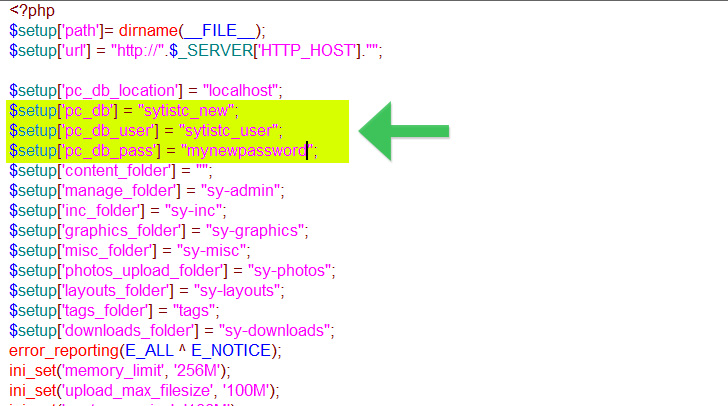To move your database from one host to another, it will need to be exported from the old host and imported into the new one.
Log into your hosting control panel of the host you are moving from and go to the PHPMyAdmin section. If you are using cPanel hosting, you will find it in the screen shot below:
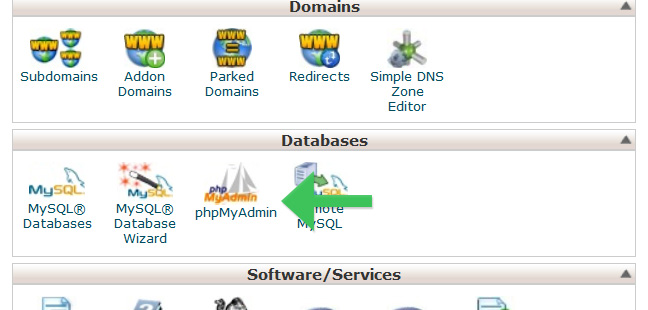
When you are in PHPMyAdmin select your database which will be on the left of the screen, then click the Export tab at the top of the page.
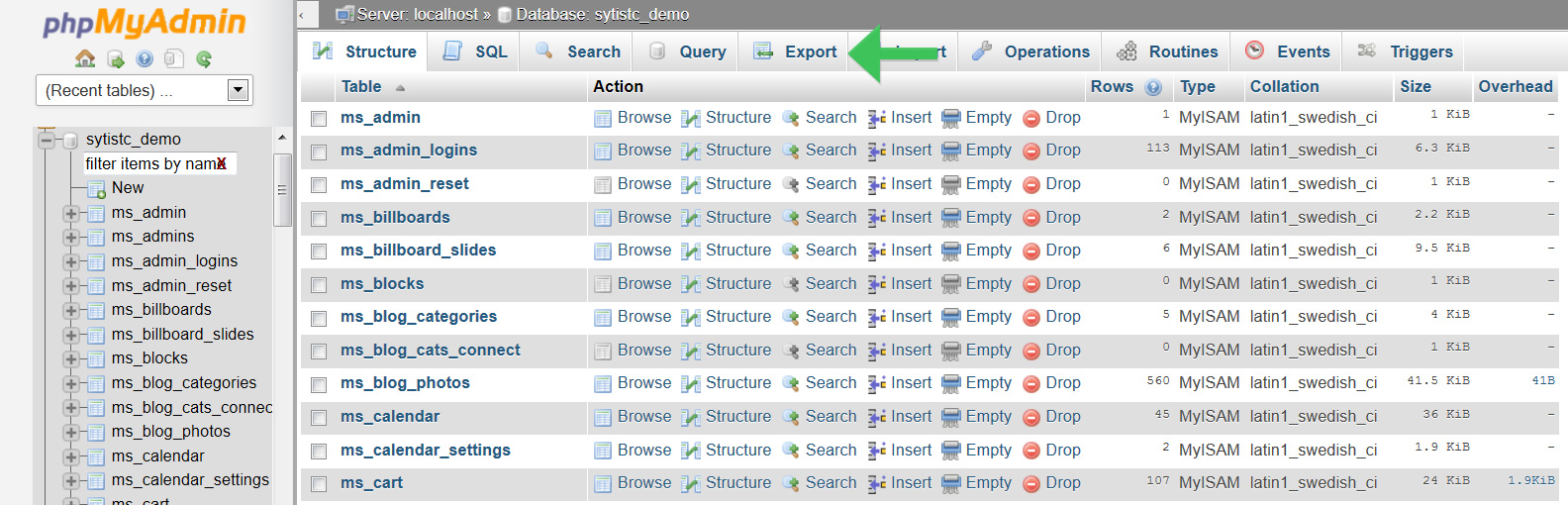
The next screen just leave it on Quick and click Go. You will be prompt to save or open a sql a file. Save the file to your computer.
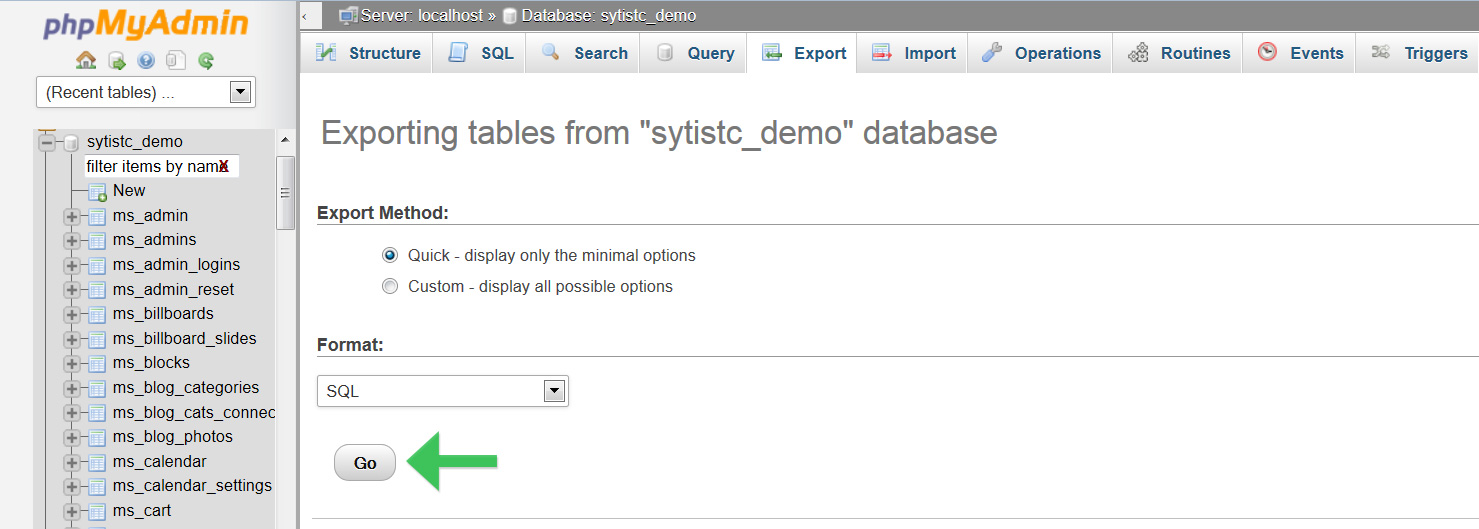
Now log into your new hosting control panel and create a new database. If it is cPanel hosting, see this page on how to create a new MySQL database.
After you have created a new database, go to the PHPMyAdmin section and click the Import tab.
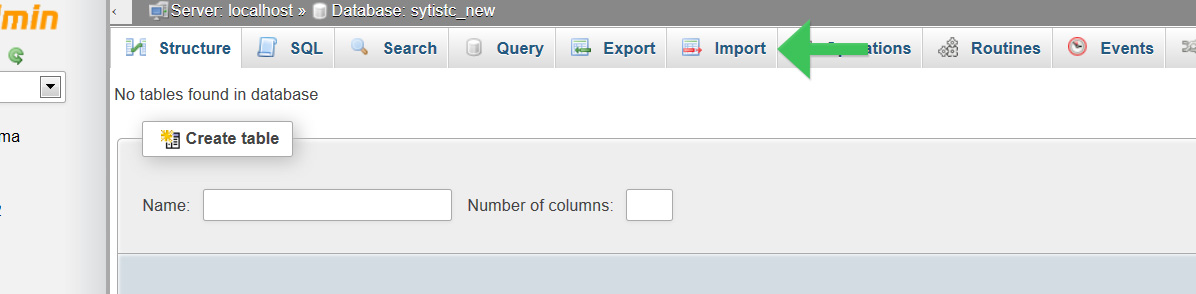
The next screen, click the Browse button to select the sql file you saved to your computer then click go at the bottom.
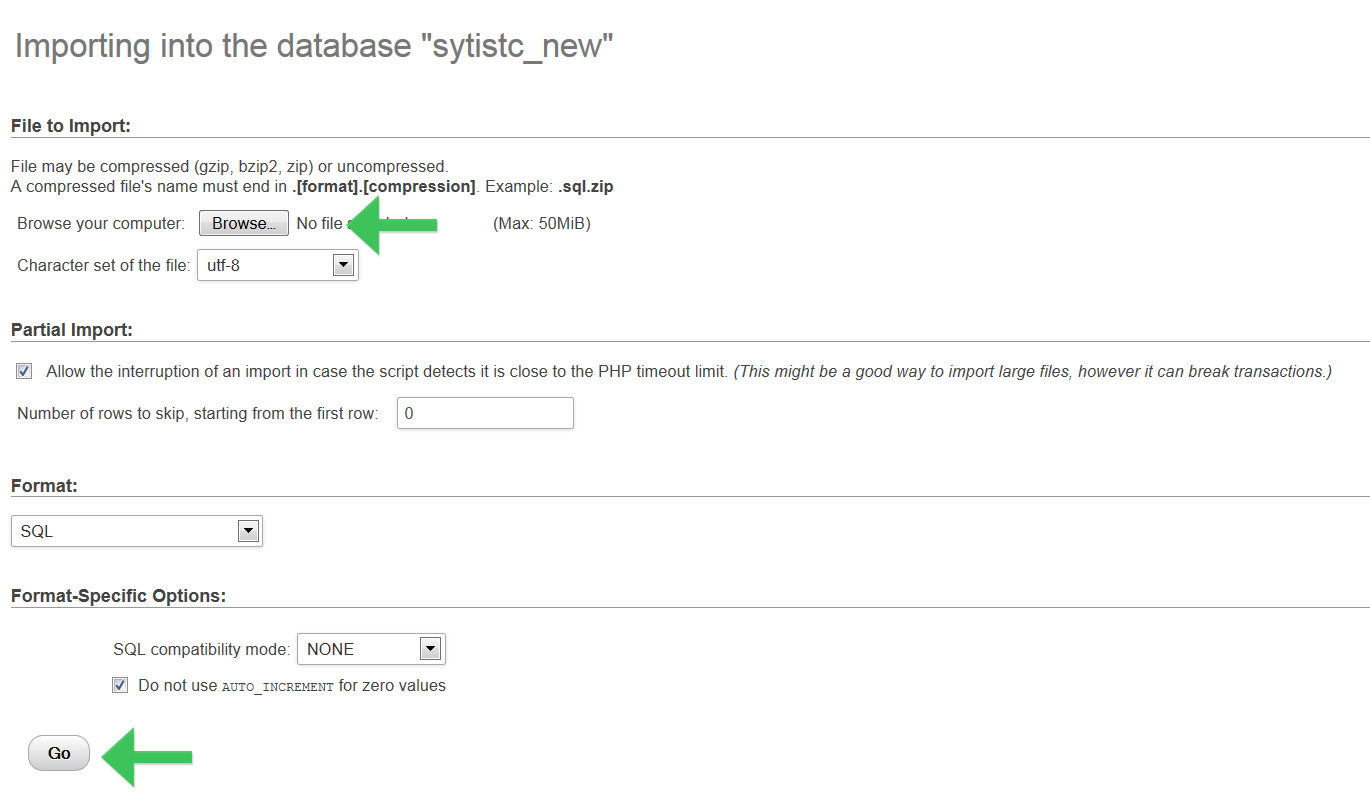
Once that is done, your database has been imported. The final thing you need to do is edit the sy-config.php file for your Sytist. This will be found where all your main Sytist files are located. Download that file and open it in a text editor like notepad.
You will need to change the database name, username and password as highlighted below. Save and re-upload to your new website.