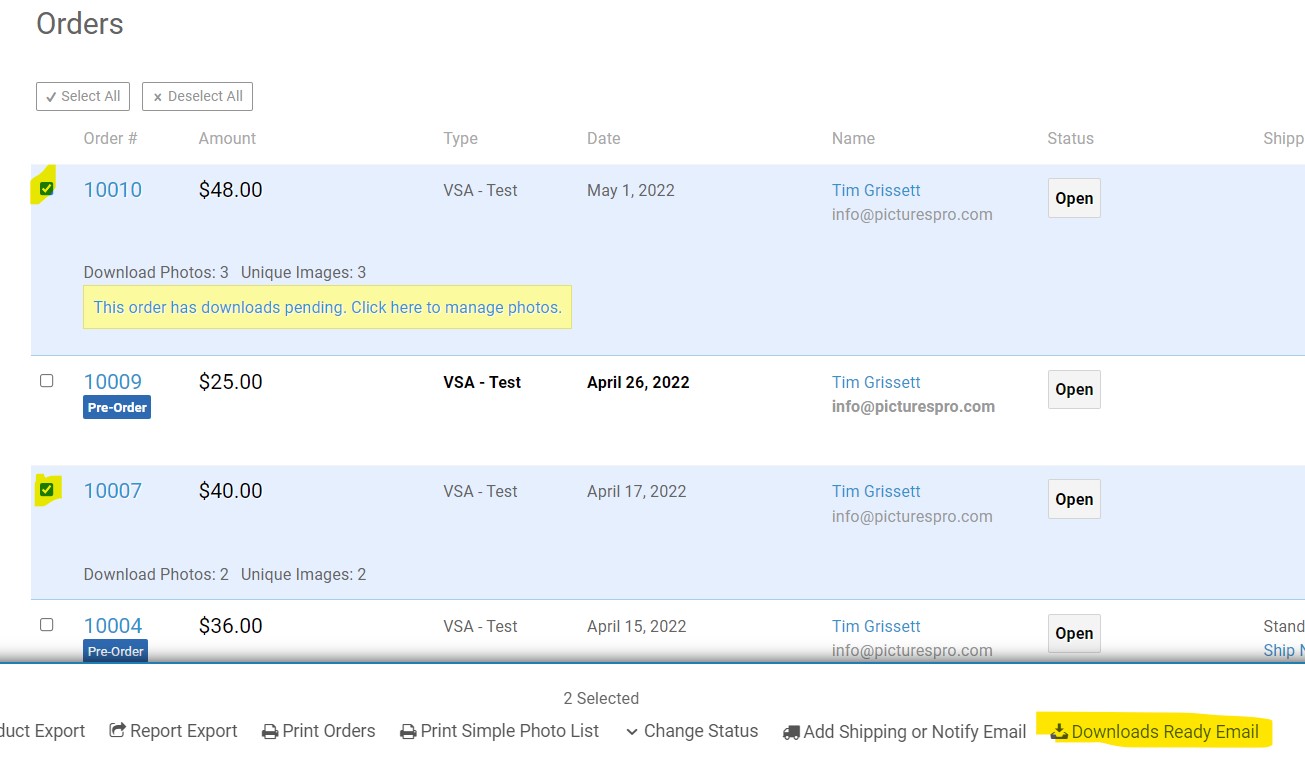There are a few ways to replace photos.
1) Individually. Under the thumbnails when viewing photos in the admin, there is a new Replace Photo icon.
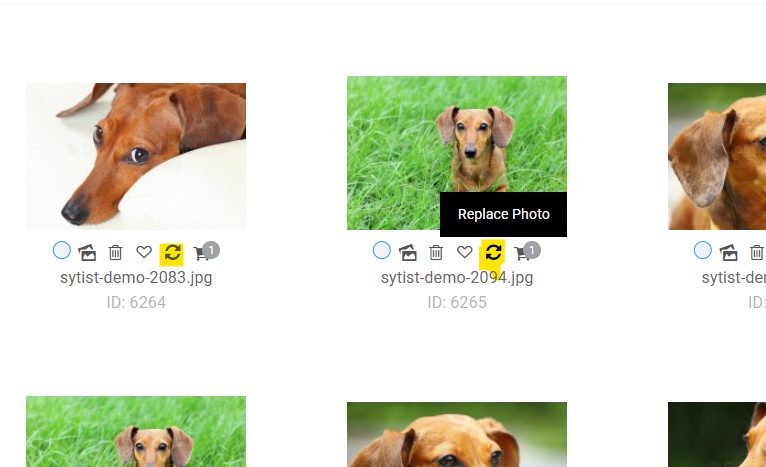
2) When uploading photos to a gallery there is a Replace photos with same file name option. The photos you are upload will need to have the exact same file name as the ones you are replacing.
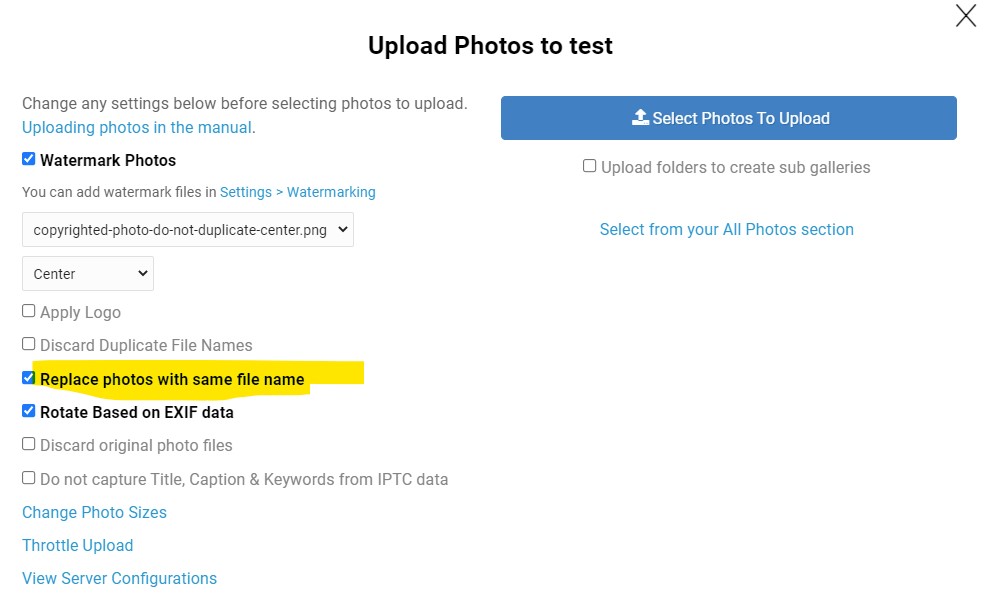
3) Replace download photos on orders. If you use the option "Do not allow download until I upload a replacement file or manually approve it" for a download product you view the order and click the Manage Photos tab to replace the file.
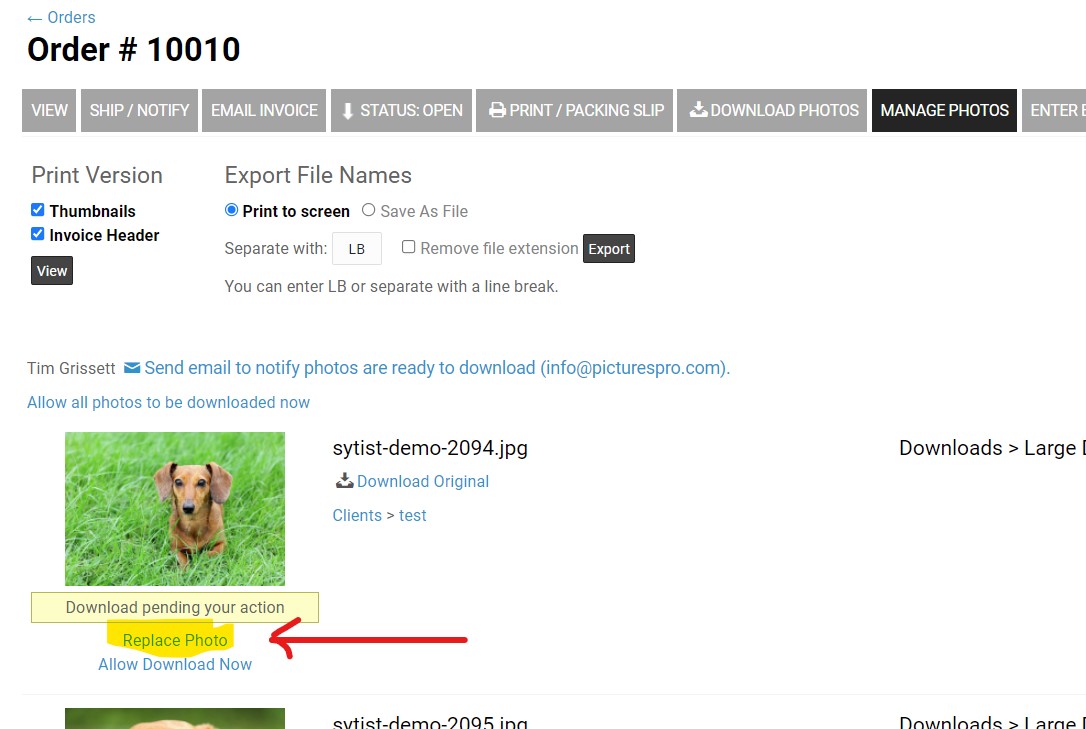
4) Replacing photos on multiple orders and notifying customers.
Starting with Sytist 4.1 you can batch send out notification that downloads are ready and release the downloads. To do so:
A) To replace multiple photos for multiple orders, replace the photos in the gallery the photos were ordered from like #2 above. You only have to upload the photos to the main gallery even if the photos come from sub galleries when replacing photos.
B) Check the orders you have replaced photos for and click the Downloads Ready Email option in the menu at the bottom. This will release pending downloads of the selected orders and send notification to the customer that their photos are ready to be downloaded. You will be able to tweak the email and review before sending.