Major update to the Pre-Register feature with Sytist version 5.3.
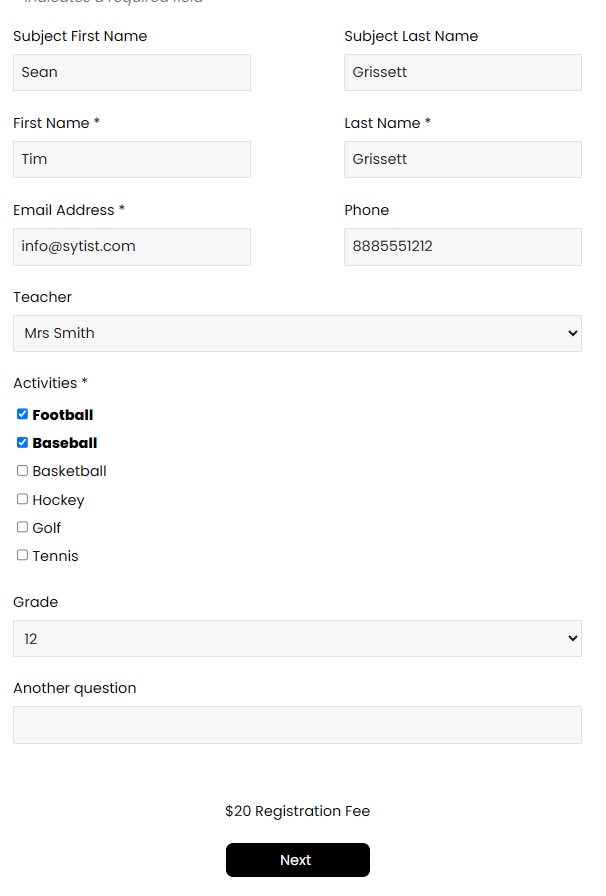
Now with Pre-Registration:
- Use it as a way for customers to sign up to be notified when a gallery becomes available.
- Or to collect subject information such as students name, parents name, and custom fields for things like class, grade, coach, teacher, player position, etc...
- Optionally collect a registration fee (which can optionally be turned into an account credit).
- Optionally include Pre-ordering.
- This information can also tie in with the QR Passcode feature & automatically creating passcodes.
- Customize data fields on a per-gallery basis.
A great feature of the new Pre-register + Pre-Order is that it is designed to be able to handle multiple children from one parent. A parent can add a child, if pre-ordering, pre-order for that child, then add another child and pre-order for that child.
If you are offering pre-ordering and you require a selection from a certain product group before purchasing other items, it will require that for each child / subject.
Then the parent can check out just once.
Examples in the demo
Simple Pre-Registration
This example will simply collect the visitors information to be notified when the photos become available.
Pre-Registration with Registration Fee
This example is collecting subject information (like a student) and charging a registration fee.
How to enable Pre-Register
When creating a new gallery, check the "Pre-Register / Pre-Order" option under status in the new gallery dialog. For an existing gallery, it is in the Status option.
Set password protection to None or if you are going to be using one of the passcode photos option you can set it to that. While it is set to pre-register, the page will show the registration form.
Don't set it to "password protect gallery" unless you want your visitors to enter a password to pre-register (Which you don't want to do most likely).
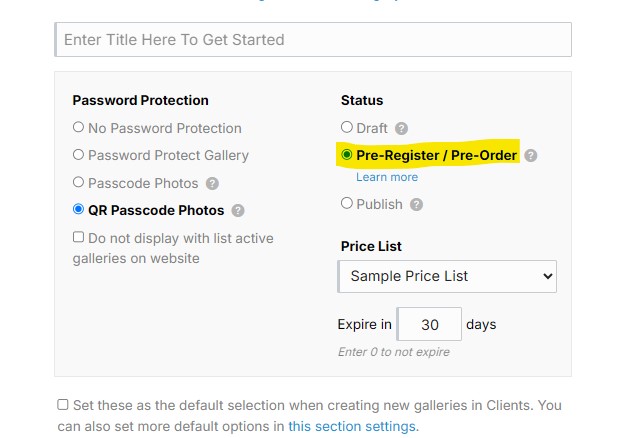
Setting up Pre-Register
Once the gallery is created you will have the options to charge a fee, enable pre-order, set the data fields for the data you want to collect and customize the text / language used for that specific pre-registration page.
Refer to the screenshot below where to set the fee, pre-ordering and editing the text / language.
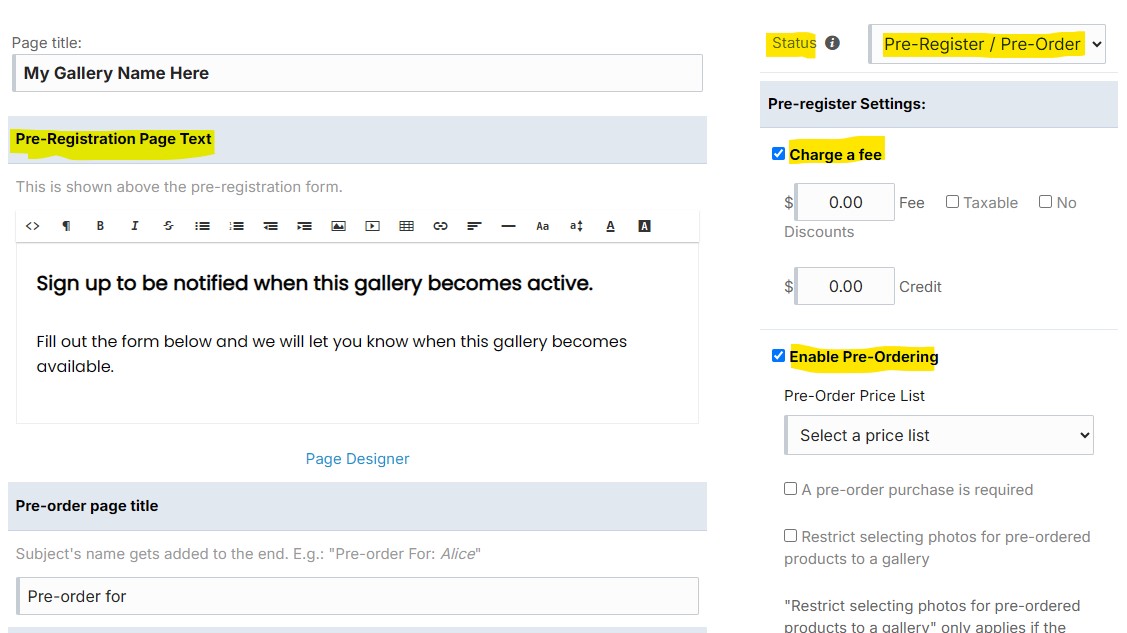
Pre-Register Settings
Fee
- Charge a fee: Collect a fee at preregistration. If someone registers multiple subjects, it will charge a fee for each subject.
- Taxable: if the fee is taxable.
- No discounts: checking this means the fee will not be discountable by a coupon.
- Credit: If you are charging a fee you can optionally include a credit which will be a credit on the customer's account to use at a later date.
Pre-Ordering
Customers can purchase products (like packages, prints and download) before the actual photography shoot or event.
- Enable Pre-Ordering
This will enable customer to pre-order products. - Pre-Order price list
The price list to use for pre-ordering. This is different from the main price list option in the gallery. You can create your pre-order price list in Photo Products - Price Lists. - A pre-order purchase is required
This makes it require the customer selects a product to pre-order or they won't be able to submit the registration or checkout. If it is not required, they will have a link to skip it. - Will customers be returning to select photos for their pre-ordered products?
The option on whether or not customers will come back when the photos are ready to select which photos to go with the products they purchased.
.... Will not be coming back
.... Will come back to select photos for all pre-purchased products
.... Will come back to to select photos for ONLY PRE-ORDERED DOWNLOADS. This way they can select and download the photos ordered as downloads and won't be selecting photos for prints. - Restrict selecting photos for pre-ordered products to a gallery: If customers are coming back later to select photos for pre-purchased products, this will make it so they can only select photos from the selected gallery.
Set the fields for the pre-registration form.
Please see Data Fields on how to create the options for the pre-registration form.
Customers filling out the form
The pre-registration form will look similar to the first screenshot on this page above but with your own custom fields.
A customer can either be pre-registering themselves (omit the subject fields) or a child for example.
Customer fills out the form and clicks next. If pre-ordering is enabled, they will be sent to the pre-order screen where they will select products to pre-order. Once they select from pre-order they will have the option to add another child (subject), review or checkout.
If pre-ordering is not enabled, once they fill out the form they will go to the review screen and have the option to add another child (subject).
If there is a registration fee or pre-ordering (or both) there will be a checkout button on the review screen to take them to the checkout page. If there is nothing to pay, there will be a finish button on the review page.
Customers also have the option to edit or delete the information provided from the review before they have submitted or checked out.
Registrations
When the gallery is set to pre-register or there are registrations there will be a Registrations tab when viewing that gallery. If this is a QR Passcode gallery, it will be the QR Passcodes tab.
There you can review the information, make changes if needed and export the data.
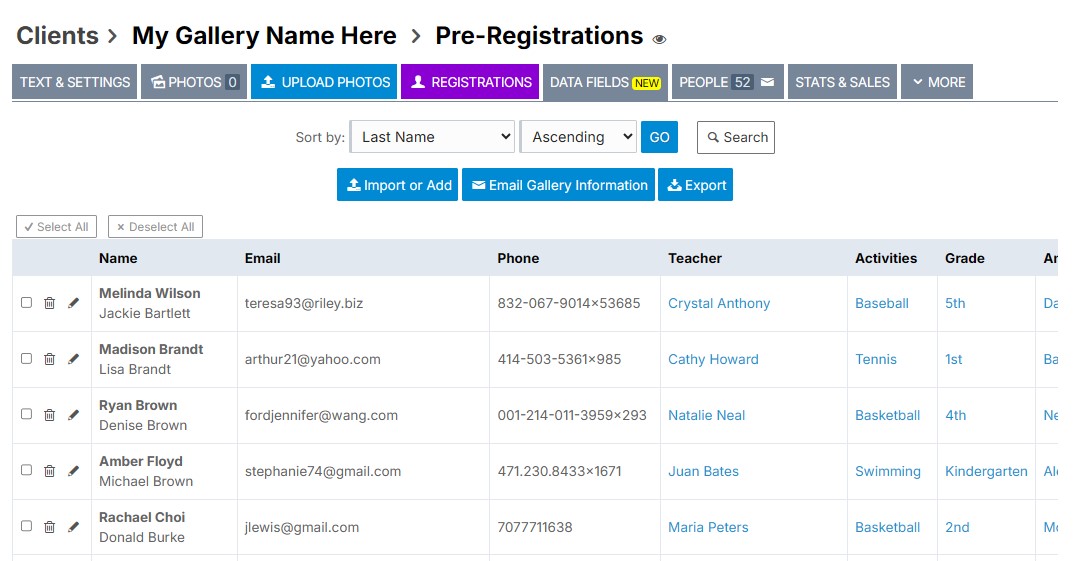
Registrations & QR Passcode Photos
When you have customers pre-registering and you are using the QR Passcode Photos system, the passcodes are automatically generated to be used when photographing.
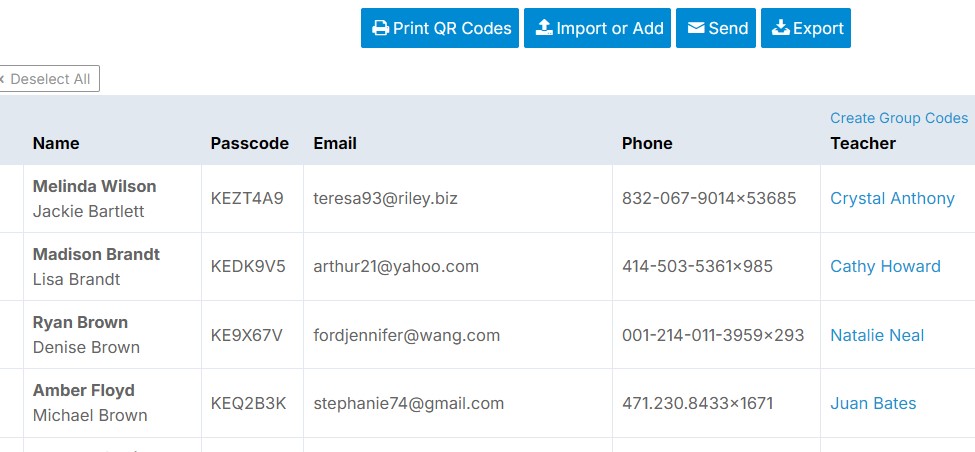
Uploading photos
If this job is one where you are having them pre-register to come back later to view photos, you can upload those photos to this same gallery. You will just need to change the gallery status to publish to turn off the pre-registration and display the photos. It won't display photos while in pre-registration status.
Notifying those that registered photos are ready
If you have uploaded photos and need to notify those that registered the photos are ready to view, click the Email Gallery Information button to email the link and information for the gallery. There is also an option to set the gallery status to publish when sending out the invite email.
Import or add registrations
You can also import registrations or manually add registrations from the admin while in the Preregistrations tab.
Importing registrations you will need to upload a spreadsheet as a CSV. Once you upload you will have the option to match the fields in your spreadsheet to the ones you set with the data fields.
Notes
- When creating a new gallery, it will use the settings from your last gallery.
- When you duplicate a gallery, it will duplicate the data fields.
- You can use the Page Designer with the pre-registration page. (It won't work if you are testing the registration and have an entry in review.).
- There is a page display layout for pre-registration pages in Design -> Page Display & Content Listing Layouts.