Previously called PayPal Checkout, with PayPal Complete Payments you can accept many types of payments.
- PayPal
- Apple Pay (New for Sytist 5.4)
- Google Pay (New for Sytist 5.4)
- Venmo
- Credit & Debit Cards
- Pay Later
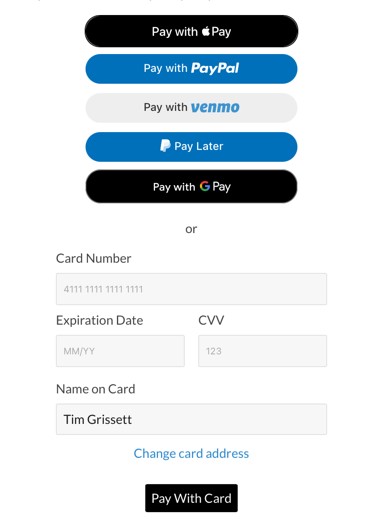
Below are instructions on setting up your PayPal Complete Payments by getting your API keys and enabled alternative payment options like Google Pay, Apple Pay and hosted credit card form (hosted fields).
(If you don't have a PayPal account, go to PayPal.com to create one).
If you are currently using this payment option, go down to "Enabling Alternative Payment Options" for enabling Apple Pay & Google Pay.
Get Your API Credentials (ID & KEY)
The API credentials are just a couple of pieces of information (Client ID & Secret Key) you will copy and paste into your settings in Sytist. Just follow the steps below.
Log into your PayPal account and in the upper right corner of the page click developer.
The Developer Dashboard will most likely default to Sandbox Mode. This is a test mode. Check the option to switch it to Live Mode. (If you are just testing you can use Sandbox credentials).
You must be in Live Mode to get your live credentials to accept real payments.

Next click Apps & Credentials.

The following page will show you API Credentials. You will most likely have default app credentials. If you don't, click the Create App button.
Click on the app name.
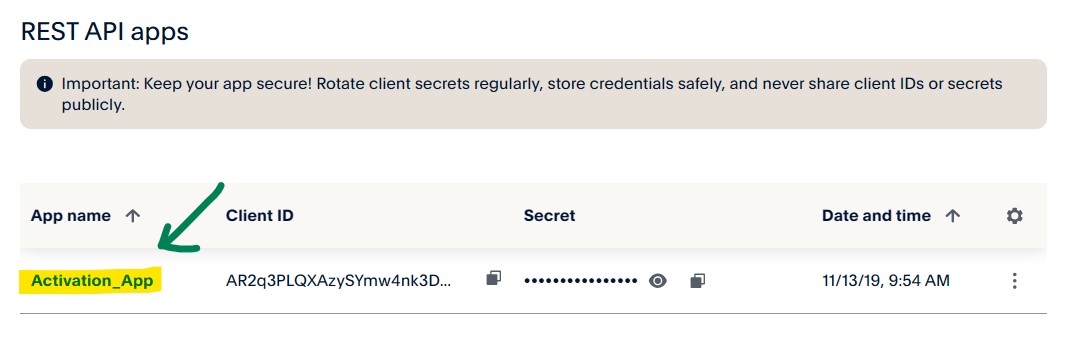
This page you will get your Client ID and Secret Key. These get entered into your PayPal Complete Payments settings in your Sytist admin.
Copy these individually by clicking the copy icons and enter those into your PayPal Complete Payments settings (Settings -> Checkout & Payment -> PayPal Complete Payments).
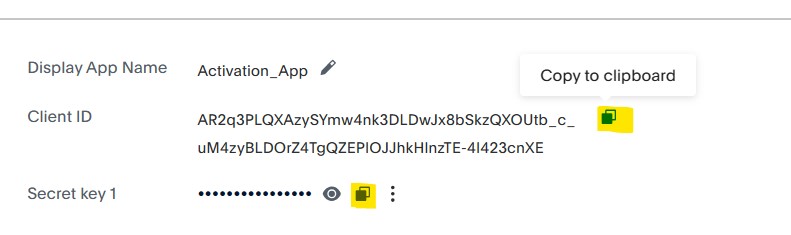
To activate PayPal Complete Payments, click the "Active Payment Option" checkbox and save. This will now be active with at least the options of paying with PayPal & Credit / Debit card.
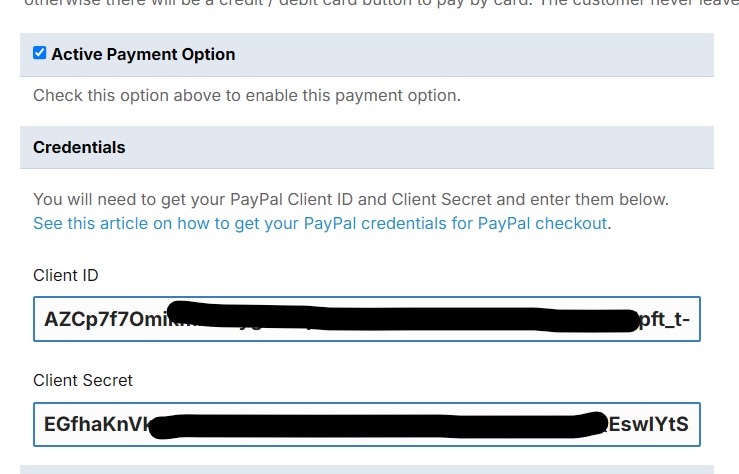
Enabling Alternative Payment Options