Once you have created your API credentials and added them to your PayPal Complete Payment settings in Sytist, now enable the additional payment options like Apple Pay, Google Pay & Hosted Card Fields.
Log into your PayPal account and go to Account Settings - Payment Methods. (link)
SCROLL DOWN and you will see an Expanded Checkout section. Click Get Started.
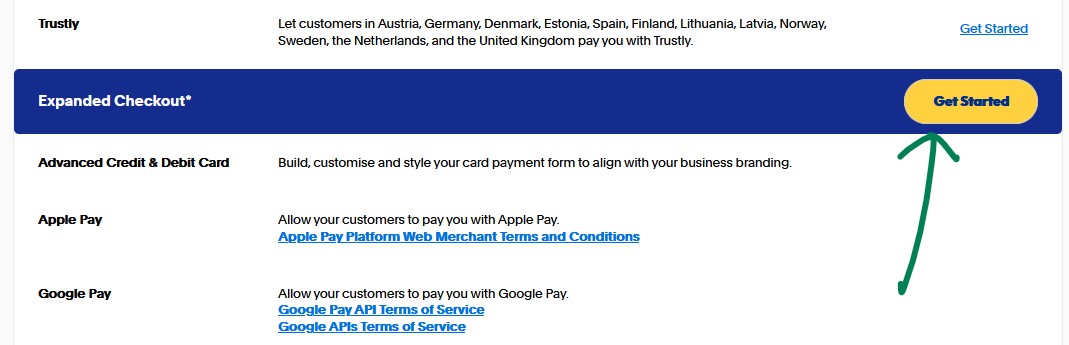
If you do not see the Expanded Checkout option, you may have it already enabled in your account.
On the next screen, click the Next button.
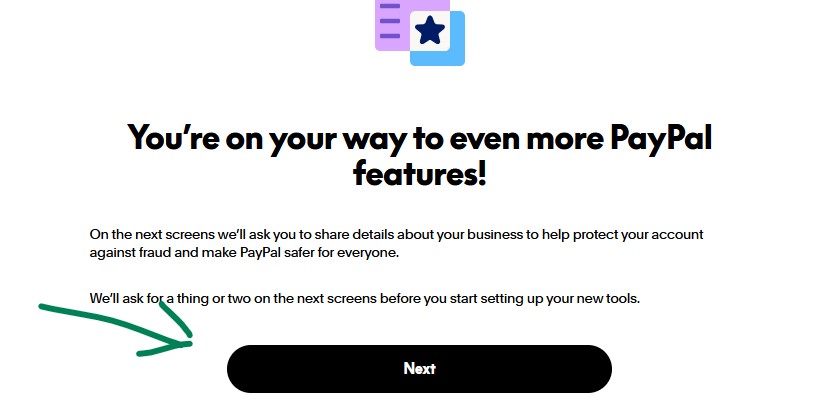
Fill out the information on the next screen and click Agree & Submit.
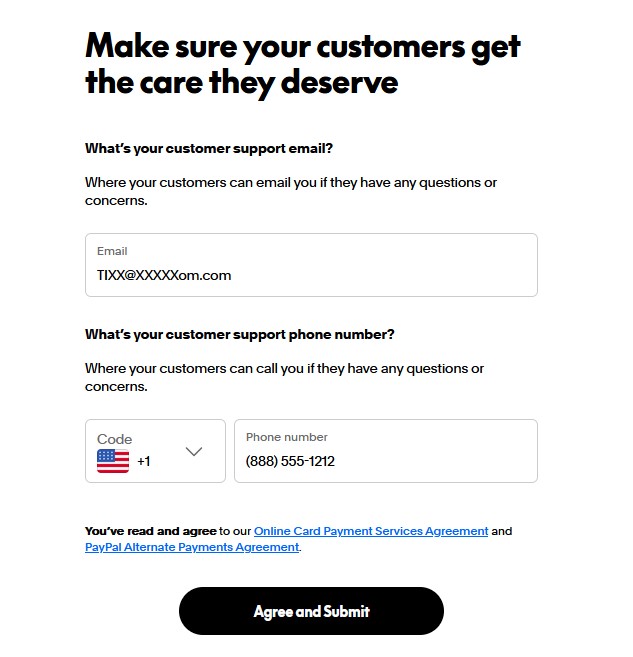
After clicking Agree & Submit you can stop on the next page.
Now go back to Account Settings - Payment Methods (Or just click here).
Google Pay
At this point, Google Pay should already be enabled.
Apple Pay
To enable Apple Pay you will need to click the Manage Apply Pay link and enter your website address.
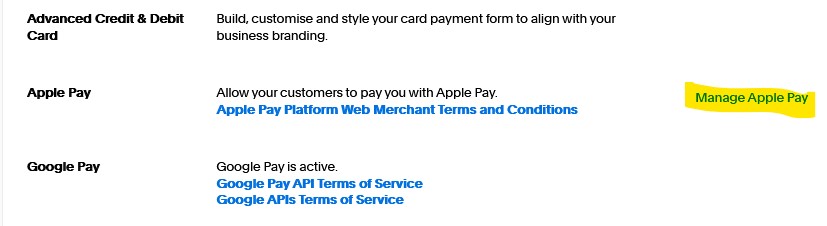
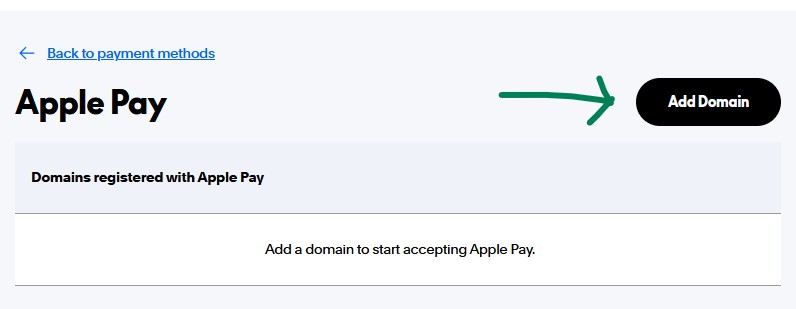
Here you will enter your domain name. If your website is accessible via both yourdomain.com and www.yourdomain.com you need to register and verify both versions separately with Apple Pay.
#2 & 3 in the screenshot below are already taken care of. If you get an error it can't find the file, see below.
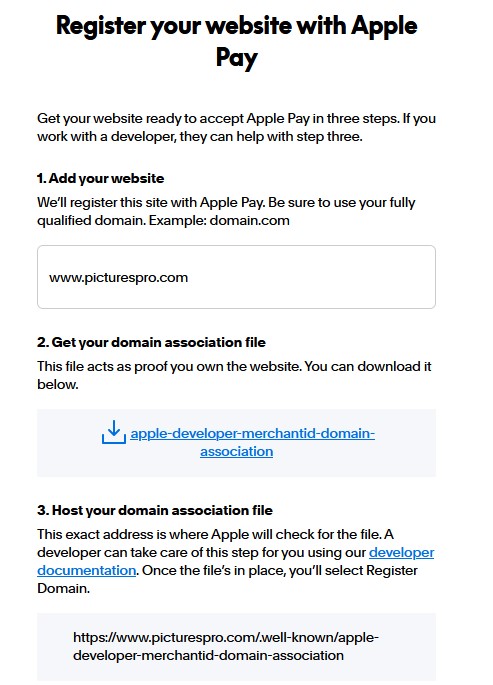
If you get a message it can not find the domain verification file, you will have to manually add it through your hosting control panel.
- Download the apple-developer-merchantid-domain-association file and save it to your computer.
- In your HOSTING control panel (not your Sytist admin, but your hosting control panel) go to the file manager. Navigate to the public folder, public_html for example. If you don't see .well-known folder make sure the settings in your file manager is set to show hidden dot files. If it still doesn't exist, create a new .well-known folder (yes, that starts with a dot).
- Upload the file you downloaded into that folder.
At this point your are done with Apple Pay and it will automatically display on Apple devices.
Advanced Credit & Debit Cards (Hosted Card Fields)
This adds the credit / debit card form directly on the page at checkout instead of a Pay with Credit / Debit card button.
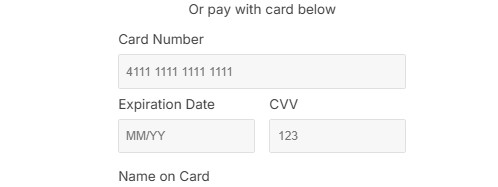
In your PayPal Complete Payment settings in Sytist, you will need to check the "Enable Hosted Card Fields" option to enable this.
If you have it enabled and you don't see it at checkout, you will have to contact PayPal to get it enabled.
Create a ticket at https://www.paypal-support.com/ or call PayPal at 888.221.1161 and tell them you want to enable ACDC (advanced credit debit card) for your PayPal Complete Payments and they can help you will that.