The Menu Links section is where you add links to the menus of your website. There are 4 different link locations:
Main Menu
The main menu goes across the top of the site below or beside the header (option of placement when editing your theme). This is the main one to use.
Top Mini Menu
This menu is shown at the very top of all pages, above the header and everything.
Client Menu
This is a dropdown menu that can be added to your main menu. This is good for adding customer links such as account login, favorites, etc...
Side Bar Menu
You have the option to use a side bar on your pages when editing your theme. If using a side bar, this side bar menu can be added to it when editing the Side Bar section. It is not recommended to use the side bar menu.
Adding links to the menus
There are 2 ways you can add links to the menus.
1) Design -> Menu Links
Click the Add Link button. There you can either select from an existing section or top level page or enter in the URL you want the link to go to.

2) Adding from the Site Content area.
For sections or categories, click the +menu link in the left column under the section name.
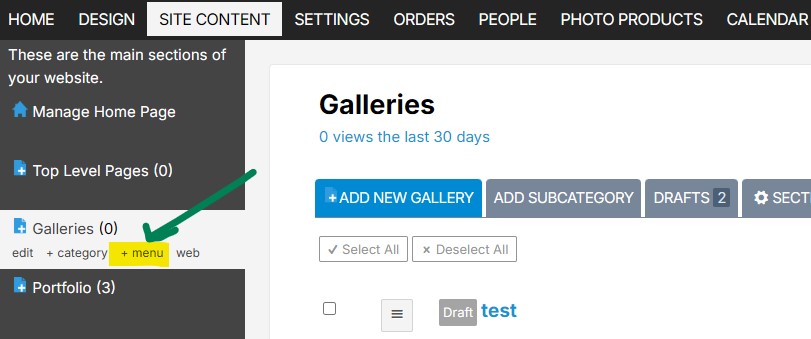
For Top Level Pages, view the page in the admin and click the Add To Menu tab.
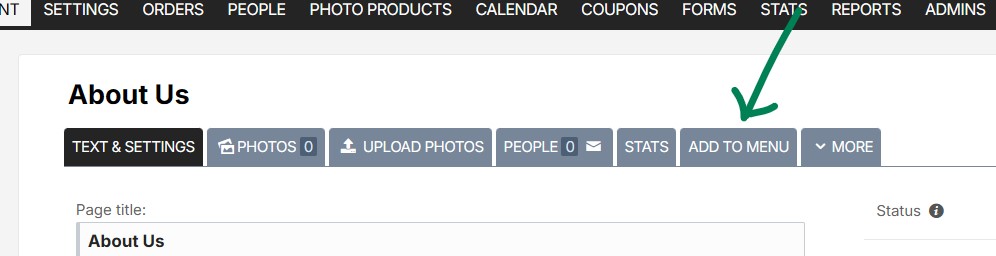
Creating a Dropdown Menu
You have the option to create dropdown menus for links in the main menu. To do so, when editing a link in your main menu click the "more options" link. Then you will see the option to create a dropdown menu.
Rearranging the link order.
Simply drag and drop the links to change the display order.
Mobile Menu Order
When someone is using a mobile device or the screen resolution is less than 800 pixels wide, the links in your menu go into the mobile menu. This section allows you to change the order of those links in the mobile menu.