You can import subject and contact data by:
- Uploading a CSV file (spreadsheet) of subject data
- Import rom a Sytist booking calendar special event.
- Starting with Sytist 5.1, you can set a gallery to Pre-Register to collect subject information.
Importing Entries From CSV File
If you have subject data like subject name, contact name & contact email address, you can import that data and generate & print QR codes for each specific subject. When importing data like this, you will be able to send an email out to the contact email address when the photos are ready that will also contain their photo passcodes.

You will need to save or export your spreadsheet with this data as a CSV file (comma-separated values).
To import your CSV file, once you have created the gallery for the job, click the QR Passcodes tab and then "Import From CSV File".
Select and upload the CSV file and click the continue button.
On the next page you will see a list of fields (columns) from your CSV file on the left side and match the system fields on the right to match up the data you are importing in case the column names are different.
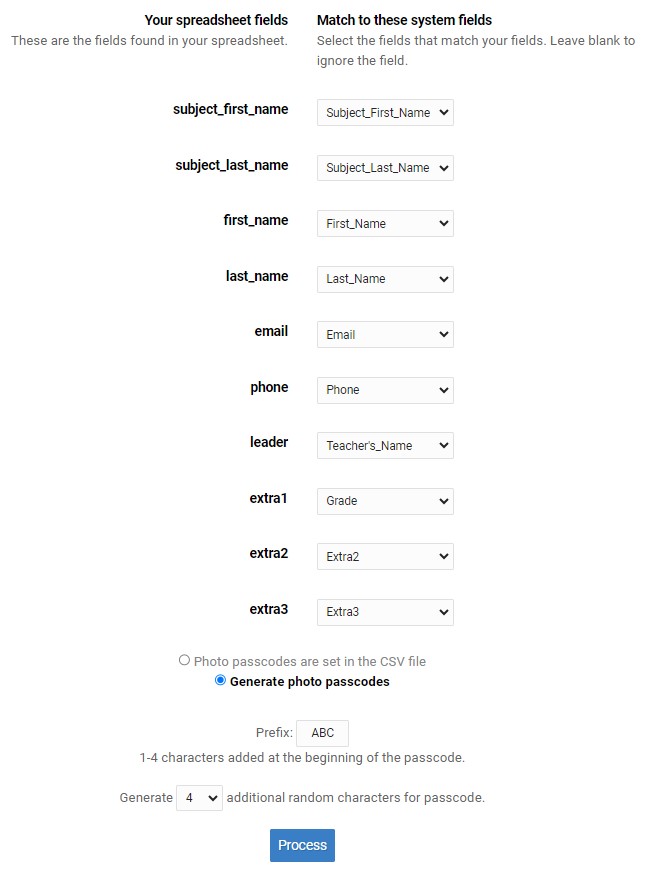
You can rename the system field names in Settings - QR Passcodes under Data Naming.
When importing this data you can either use a predetermined passcode or have the system generate random passcodes when importing.
Importing Entries From a Sytist Booking Calendar Special Event
You can create Special Events in the Sytist booking calendar and import that data collected to create QR Passcodes. With those special events you will want to enable the "Add subject name fields" so you can collect the subject (child's) name separate from the contact (parent) name.
To import, once you have created the gallery for the job, click the QR Passcodes tab and then "Import From Booking Service".
This will give you the option to select from your recent special event booking services. Once you select and if the special event has multiple dates, you can select which dates to import data from.
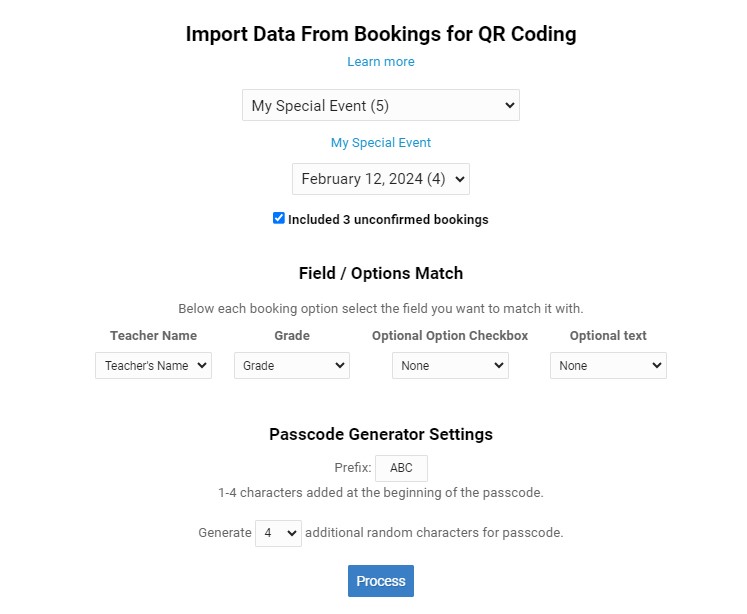
This import will automatically import the subject & contact names. If you created additional options for your booking service, you can match those options to the system leader & extra fields.
When importing it will automatically generate passcodes for each subject.
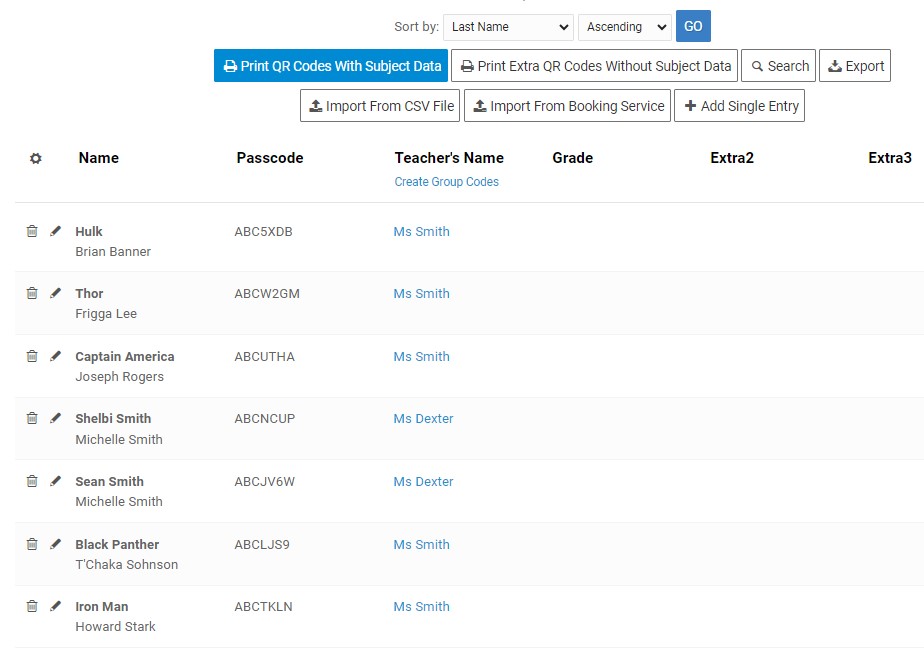
Now that you have your data imported, you can print out the QR codes.