When importing / exporting data with a CSV file (spreadsheet), you can adjust the column names to match your spreadsheets and also set field names for the extra fields.
Settings -> QR Passcodes
You also have the option to match the columns during import.
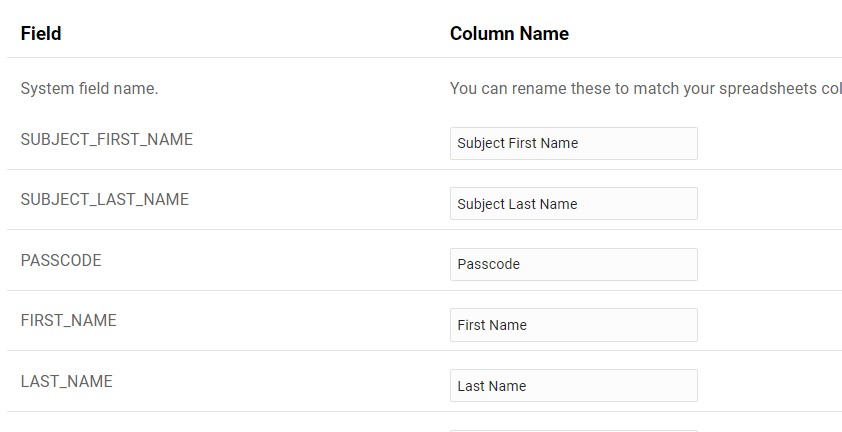
Field
The is the database field name and most are self explanatory for what they are for.
Column Name
This is the name of the column headers in your CSV file (spreadsheet). You can edit these to match the column names in your spreadsheets
You will find a list of all available fields in Settings -> QR Settings in your Sytist admin.
All fields are optional and don't have to be included in the CSV file.
Most of the field names are self explanatory, but:
SUBJECT_FIRST_NAME SUBJECT_LAST_NAME: This is the name of the subject you are photographing. Example: the school students name.
FIRST_NAME LAST_NAME: This is contact name. Example: the parent.
PASSCODE: If you want to use a predetermined passcode you can include it in the PASSCODE column. Otherwise it will be generated on import.
LEADER: Leader could be teacher, coach, etc.... You can renamed it to Teacher if you want to use that fields as the teacher name.
EXTRA1, EXTRA2 & EXTRA3 fields: These fields you can name as you like. An example would be to change EXTRA1 to say Grade.
EVENT_DATE: The date of the photography event. YYYY-MM-DD format only.
EVENT_TIME: The time of the photography event. 24 hour format only.