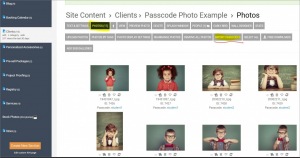To post a new support question, click the Post New Topic button below.
Current Version: 5.5.2 | Sytist Manual | Common Issues | Feature Requests
Please log in or Create an account to post or reply to topics.
You will still receive notifications of replies to topics you are part of even if you do not subscribe to new topic emails.
Passcode Photo With Csv
V?ronique Dupuis
44 posts
Mon Sep 18, 17 7:58 PM CST
Hello Tim,
Where do you upload the csv file on the number 3?
Getting your passcodes in the photos
1) Before uploading your photos you can add the passcodes to the Title tag of the photos (IPTC / EXIF data) or as a keyword and when the photos are uploaded, Sytist will read that information and save it in the database with the photo information.
2) Add the passcode to the photo file name between dashes. Example: prefix-passcode-dsc_001. Sytist will search for -passcode- when using this method. Example, say the password is abc123, add the passcode to the file name like prefix-abc123-dsc_001
3) Upload a CSV file (spreadsheet in a CSV format) with file name in the first column and passcode is the second column.
The option to upload the CSV file is in the Photos tab when viewing the gallery in the admin and the gallery is marked for Passcode Photos. When using this option the passcode is added to the title of the photo in the database.
Where do you upload the csv file on the number 3?
Getting your passcodes in the photos
1) Before uploading your photos you can add the passcodes to the Title tag of the photos (IPTC / EXIF data) or as a keyword and when the photos are uploaded, Sytist will read that information and save it in the database with the photo information.
2) Add the passcode to the photo file name between dashes. Example: prefix-passcode-dsc_001. Sytist will search for -passcode- when using this method. Example, say the password is abc123, add the passcode to the file name like prefix-abc123-dsc_001
3) Upload a CSV file (spreadsheet in a CSV format) with file name in the first column and passcode is the second column.
The option to upload the CSV file is in the Photos tab when viewing the gallery in the admin and the gallery is marked for Passcode Photos. When using this option the passcode is added to the title of the photo in the database.
Thank's :)
Tim - PicturesPro.com
17,555 posts
(admin)
Tue Sep 19, 17 6:33 AM CST
Rodney Beres
18 posts
Mon Feb 05, 18 1:40 PM CST
Hey Tim,
I am having issues with passcodes and a CSV file. I see the passcodes are listed below each image when I am in the Photos section of the school but when I enter the passcode in the "Find My Photos" tab it does not pull up any images. It only shows the section title and the gallery title. Do I have a setting wrong? If I set the "passcode photos" to NO, they all show up just fine and can be ordered.
Any help would be appreciated.
RB
I am having issues with passcodes and a CSV file. I see the passcodes are listed below each image when I am in the Photos section of the school but when I enter the passcode in the "Find My Photos" tab it does not pull up any images. It only shows the section title and the gallery title. Do I have a setting wrong? If I set the "passcode photos" to NO, they all show up just fine and can be ordered.
Any help would be appreciated.
RB
Tim - PicturesPro.com
17,555 posts
(admin)
Tue Feb 06, 18 5:33 AM CST
In Settings -> Photo Settings, you need to change "Passcode Photos Search By" to "In the title" since you are uploading a CSV file and not actually embedding the passcode in the file name.
Tim Grissett, DIA - PicturesPro.com
My Email Address: info@picturespro.com
My Email Address: info@picturespro.com
Please log in or Create an account to post or reply to topics.

Loading more pages