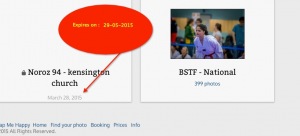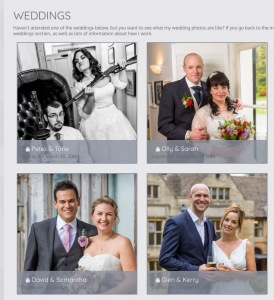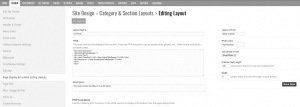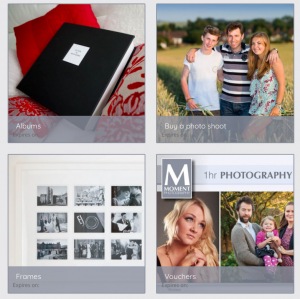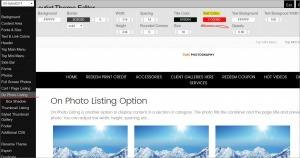To post a new support question, click the Post New Topic button below.
Current Version: 5.5.2 | Sytist Manual | Common Issues | Feature Requests
Please log in or Create an account to post or reply to topics.
You will still receive notifications of replies to topics you are part of even if you do not subscribe to new topic emails.
Expire Date
john balash
51 posts
Wed Mar 11, 15 8:18 PM CST
Tim - PicturesPro.com
17,541 posts
(admin)
Thu Mar 12, 15 7:05 AM CST
First find out what "listing layout" you are using for the section your galleries are in.
To do that click edit under the section name in the left menu of the Site Content area.
It will show you underneath the section that says "Page Listing Layout".
Next go to Site Design -> Page Display & Content Listing Layouts. Click on that listing layout name there.
In that code add the text like this:
<div>Expires on: <?php listingExpireDate($page); ?></div>
To do that click edit under the section name in the left menu of the Site Content area.
It will show you underneath the section that says "Page Listing Layout".
Next go to Site Design -> Page Display & Content Listing Layouts. Click on that listing layout name there.
In that code add the text like this:
<div>Expires on: <?php listingExpireDate($page); ?></div>
Edited Thu Mar 12, 15 7:06 AM by Tim - PicturesPro.com
Tim Grissett, DIA - PicturesPro.com
My Email Address: info@picturespro.com
My Email Address: info@picturespro.com
Ross Alexander
113 posts
Sat Apr 29, 17 4:40 AM CST
I've managed to make this work for my website (great), but the way the hidden expiry date popped up when you hovered over a gallery thumbnail has now gone, and the expiry is permanently there. I'd like to have the hover feature back.
Also, under 'thumbnail listing' for some reason, I can't seem to change the text colour of the expiry date when I edit my theme. It changes in the admin screen, but the changes are not reflected on my website after saving.
Also, under 'thumbnail listing' for some reason, I can't seem to change the text colour of the expiry date when I edit my theme. It changes in the admin screen, but the changes are not reflected on my website after saving.
Tim - PicturesPro.com
17,541 posts
(admin)
Mon May 01, 17 7:24 AM CST
You may have added it to the wrong place. Email me the code you currently have in the layout. Also, send me a screen shot of the thumbnail listing expiry date you are referring to.
Tim Grissett, DIA - PicturesPro.com
My Email Address: info@picturespro.com
My Email Address: info@picturespro.com
Ross Alexander
113 posts
Mon May 01, 17 1:49 PM CST
Here are some screen grabs. The wedding gallery thumbs with the expiry always visible rather than just on rollover, the code and where I put it, and also, it's great I can now show 'expires on:' but I hadn't considered that it also shows on product thumbnails where I don't want an expiry date.
Attached Photos
Tim - PicturesPro.com
17,541 posts
(admin)
Tue May 02, 17 6:13 AM CST
Replace the code in the layout in your screen shot with this:
<div class="preview">
<?php listingPhoto($page); ?>
<div class="text">
<div class="headline"><h2><?php listingTitle($page);?></h2></div>
<div class="previewtext">
<div>Expires on: <?php listingExpireDate($page);?></div>
<div></div>
</div>
</div>
</div>
To not have the expiration show on the products, you will need to create a new list layout. Copy of the settings of the current one in the screen shot but give it a different name. And use this code for the HTML
<div class="preview">
<?php listingPhoto($page); ?>
<div class="text">
<div class="headline"><h2><?php listingTitle($page);?></h2></div>
</div>
</div>
</div>
Then edit your section with your products in it and click Layouts then Page Listing Layouts and select the new layout you created.
<div class="preview">
<?php listingPhoto($page); ?>
<div class="text">
<div class="headline"><h2><?php listingTitle($page);?></h2></div>
<div class="previewtext">
<div>Expires on: <?php listingExpireDate($page);?></div>
<div></div>
</div>
</div>
</div>
To not have the expiration show on the products, you will need to create a new list layout. Copy of the settings of the current one in the screen shot but give it a different name. And use this code for the HTML
<div class="preview">
<?php listingPhoto($page); ?>
<div class="text">
<div class="headline"><h2><?php listingTitle($page);?></h2></div>
</div>
</div>
</div>
Then edit your section with your products in it and click Layouts then Page Listing Layouts and select the new layout you created.
Tim Grissett, DIA - PicturesPro.com
My Email Address: info@picturespro.com
My Email Address: info@picturespro.com
Ross Alexander
113 posts
Tue May 02, 17 6:42 AM CST
I copied the first lot of code and that worked a treat, thanks!
I'm not sure I understand the second half of what you said.
I copied the layout CSS ID and Photo class names into a new list layout and then added in the second lot of code you gave me. I then changed the list layout in the shop section to the new one just created. It all went a bit haywire. I found though that actually if I just changed the code in the first half of your solution and didn't do the second half, it did what I wanted anyway.
The galleries show the expiry, but only on rollover, and in the shop section they don't show at all, which is what I wanted.
I still can't seem to change the colour of the expiry date text though. Not a major deal, but sometimes the text is a bit hard to read depending on the background.
I'm not sure I understand the second half of what you said.
I copied the layout CSS ID and Photo class names into a new list layout and then added in the second lot of code you gave me. I then changed the list layout in the shop section to the new one just created. It all went a bit haywire. I found though that actually if I just changed the code in the first half of your solution and didn't do the second half, it did what I wanted anyway.
The galleries show the expiry, but only on rollover, and in the shop section they don't show at all, which is what I wanted.
I still can't seem to change the colour of the expiry date text though. Not a major deal, but sometimes the text is a bit hard to read depending on the background.
Tim - PicturesPro.com
17,541 posts
(admin)
Tue May 02, 17 10:48 AM CST
Ross Alexander
113 posts
Tue May 02, 17 3:49 PM CST
Ah, thank you, I thought it was thumbnail listing. All sorted now, many thanks for your help.
Please log in or Create an account to post or reply to topics.

Loading more pages