Added in Sytist 4.0. Labels are a way to basically categorize your customer accounts.
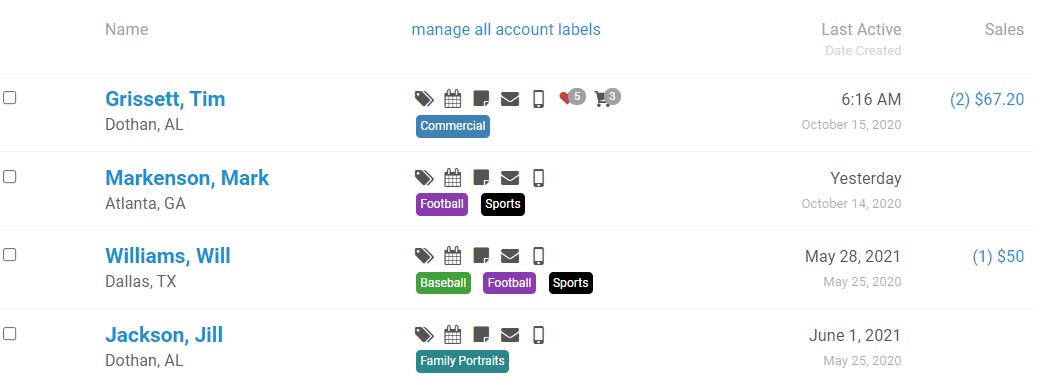
Creating & Selecting Account Labels
In your Sytist admin go to People -> Labels to create & manage labels that will be selected for your accounts. Once they are created you will select the labels for the accounts in the account list view. You can also select labels for an account when viewing the account.
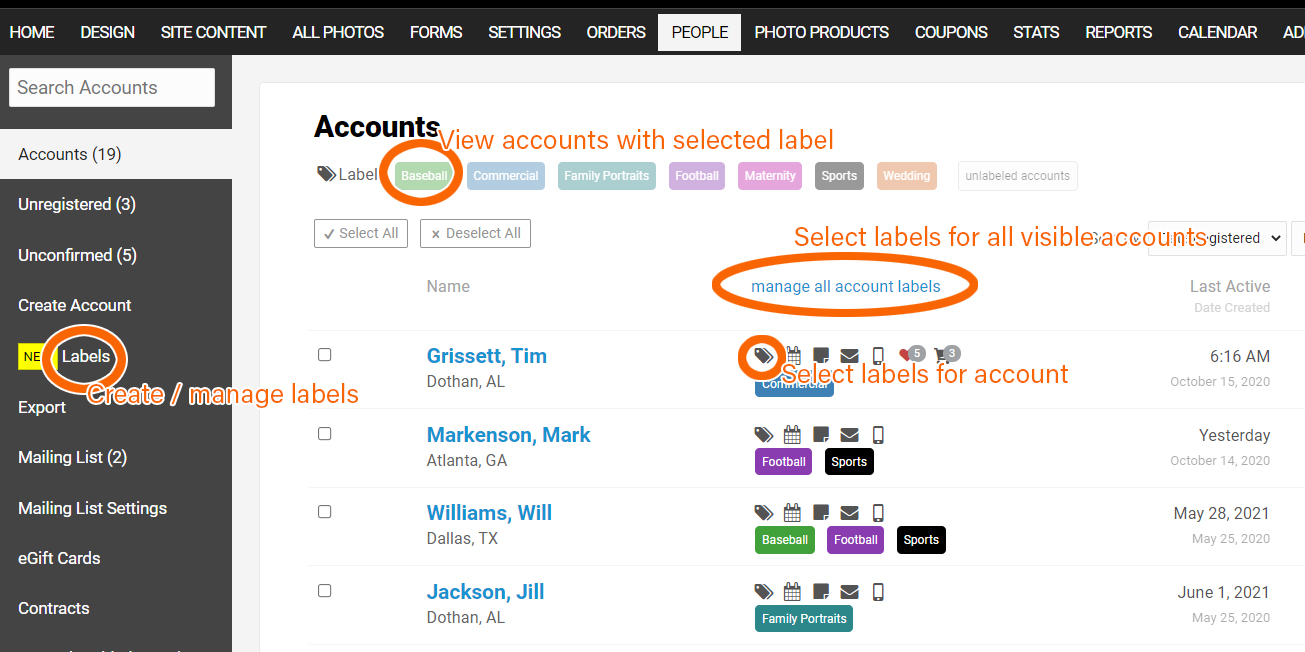
Automatically Add Labels to Accounts Based On Gallery / Page Category View
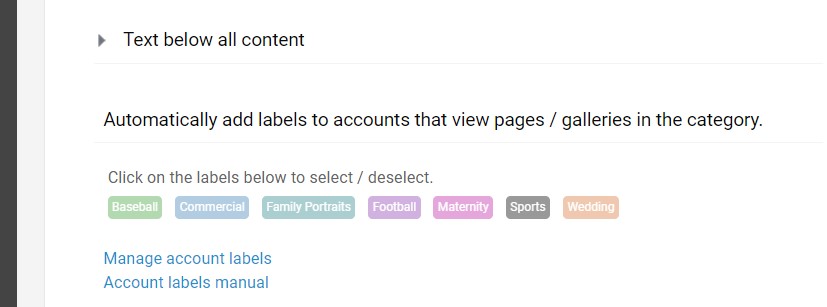
You have an option in each category/section to select labels that will automatically be added to customer accounts when that customer is logged in and they view a gallery or page.
To select the labels to add, edit the category or categories for your galleries (edit under the category name in the left menu of the Site Content area) and the option "Automatically add labels to accounts that view pages / galleries in the category" toward the bottom of the page.
Note: you must select the labels in the category for the gallery. It won't take labels from parent categories. For example, you have a SPORTS category then BASEBALL under that one with galleries in the baseball category. You would need to select the labels in the baseball category not the sports category.
Exporting Accounts by Labels
You can export your accounts with selected labels by going to People -> Export and selecting the option "Export Registered Accounts Based on Labels" and then selecting the labels you want to export accounts from.
Additonal Notes
When accounts have labels the home page, stats & order list will show small color coded labels with the first letter assigned to the customers' accounts.
You can assign as many labels to an account that you want.