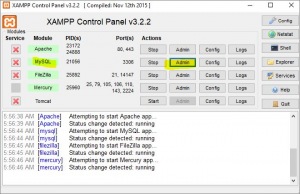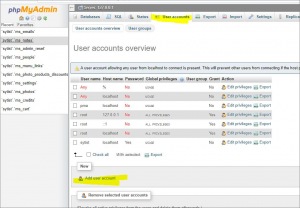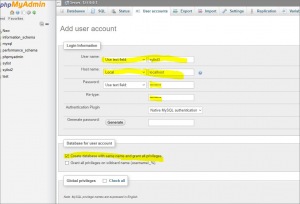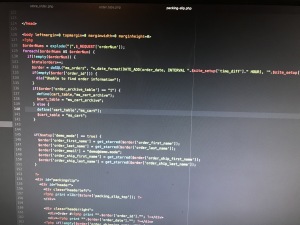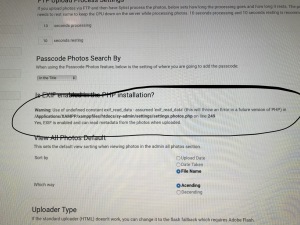To post a new support question, click the Post New Topic button below.
Current Version: 5.5.2 | Sytist Manual | Common Issues | Feature Requests
Please log in or Create an account to post or reply to topics.
You will still receive notifications of replies to topics you are part of even if you do not subscribe to new topic emails.
Create Database On Local Help
John Shaw
213 posts
Sat Mar 17, 18 10:06 AM CST
I'm so pumped about the possibility of hosting a local web site on my MAC for onsite events! I successfully downloaded XAMMP on my MAC and purchased a 2nd copy of Sytist. Everything is going great so far.
One stall is the directions show how to install the database using the database wizard in the control panel however I'm installing in my htdocs folder of my local installation so I don't have the database wizard. Can anyone give me a quick tip on how to manually make the database?
One stall is the directions show how to install the database using the database wizard in the control panel however I'm installing in my htdocs folder of my local installation so I don't have the database wizard. Can anyone give me a quick tip on how to manually make the database?
Tim - PicturesPro.com
17,561 posts
(admin)
Sat Mar 17, 18 12:08 PM CST
Open up XAMPP.
In the MySQL row, click admin (screenshot 1). That will take you to PHPMyAdmin.
At the top click User accounts (screenshot 2) then click Add New User
Enter in a Username (sytist) which will also be the database name.
Host name : local (localhost)
Set a password.
Check the option "Create database with same name and grant all privileges." (screenshot 3).
At the very bottom right of that page click Go.
Database hostname: localhost
User: sytist
Pass: sytist
and the password you created.
In the MySQL row, click admin (screenshot 1). That will take you to PHPMyAdmin.
At the top click User accounts (screenshot 2) then click Add New User
Enter in a Username (sytist) which will also be the database name.
Host name : local (localhost)
Set a password.
Check the option "Create database with same name and grant all privileges." (screenshot 3).
At the very bottom right of that page click Go.
Database hostname: localhost
User: sytist
Pass: sytist
and the password you created.
Attached Photos
Tim Grissett, DIA - PicturesPro.com
My Email Address: info@picturespro.com
My Email Address: info@picturespro.com
This reply was deleted.
This reply was deleted.
This reply was deleted.
John Shaw
213 posts
Sun Mar 18, 18 10:53 AM CST
Tim:
I had success! Well kind-of. I deleted everything last night and then started from scratch today. It looks like the install went well on a sub-folder inside my local host htdocs folder (sytist folder). I am able to access the admin page and start some setup. The install directory didn't delete so I manually did that. The only issue I have now is the following errors:
Warning: Use of undefined constant utf8_encode - assumed 'utf8_encode' (this will throw an Error in a future version of PHP) in /Applications/XAMPP/xamppfiles/htdocs/sytist/sy-inc/functions.core.php on line 418
Warning: Use of undefined constant _selected_ - assumed '_selected_' (this will throw an Error in a future version of PHP) in /Applications/XAMPP/xamppfiles/htdocs/sytist/sy-admin/index.php on line 68
Warning: Use of undefined constant msIncluded - assumed 'msIncluded' (this will throw an Error in a future version of PHP) in /Applications/XAMPP/xamppfiles/htdocs/sytist/sy-admin/admin.php on line 2
Warning: Use of undefined constant msIncluded - assumed 'msIncluded' (this will throw an Error in a future version of PHP) in /Applications/XAMPP/xamppfiles/htdocs/sytist/sy-admin/admin.top.menu.php on line 1
It also doesn't look like I'm able to upload images such as a header, etc. Maybe it's better to install in the root instead of a subfolder?
Also - How do I go about looking at the site "Live" on a local computer?
I had success! Well kind-of. I deleted everything last night and then started from scratch today. It looks like the install went well on a sub-folder inside my local host htdocs folder (sytist folder). I am able to access the admin page and start some setup. The install directory didn't delete so I manually did that. The only issue I have now is the following errors:
Warning: Use of undefined constant utf8_encode - assumed 'utf8_encode' (this will throw an Error in a future version of PHP) in /Applications/XAMPP/xamppfiles/htdocs/sytist/sy-inc/functions.core.php on line 418
Warning: Use of undefined constant _selected_ - assumed '_selected_' (this will throw an Error in a future version of PHP) in /Applications/XAMPP/xamppfiles/htdocs/sytist/sy-admin/index.php on line 68
Warning: Use of undefined constant msIncluded - assumed 'msIncluded' (this will throw an Error in a future version of PHP) in /Applications/XAMPP/xamppfiles/htdocs/sytist/sy-admin/admin.php on line 2
Warning: Use of undefined constant msIncluded - assumed 'msIncluded' (this will throw an Error in a future version of PHP) in /Applications/XAMPP/xamppfiles/htdocs/sytist/sy-admin/admin.top.menu.php on line 1
It also doesn't look like I'm able to upload images such as a header, etc. Maybe it's better to install in the root instead of a subfolder?
Also - How do I go about looking at the site "Live" on a local computer?
John Shaw
213 posts
Sun Mar 18, 18 12:20 PM CST
Hey Guys:
Great news! Thanks to the guidance you have given I actually got the local installation completed successfully, including clearing the errors. All I had to do with the errors was open each php file with the error in Atom and enclose the offending term with the ' symbol. This is the best!
Great news! Thanks to the guidance you have given I actually got the local installation completed successfully, including clearing the errors. All I had to do with the errors was open each php file with the error in Atom and enclose the offending term with the ' symbol. This is the best!
Tim - PicturesPro.com
17,561 posts
(admin)
Mon Mar 19, 18 6:25 AM CST
open each php file with the error in Atom and enclose the offending term with the ' symbol.
So is something getting added to the PHP files when new galleries are created? What exactly is being added?
So is something getting added to the PHP files when new galleries are created? What exactly is being added?
Tim Grissett, DIA - PicturesPro.com
My Email Address: info@picturespro.com
My Email Address: info@picturespro.com
John Shaw
213 posts
Mon Mar 19, 18 7:30 AM CST
Good morning Tim:
I realized along the way that there seemed to be a permissions issue since I was getting errors that the pages were not found, etc. once I changed all of the permissions to read/write and applied to enclosed folders (I’m on a MAC) I was able to upload photos into galleries, create new sections, pages, etc. During upload of photos I did have to correct lots of php errors but after they were corrected it worked fine.
I was up pretty late testing it last night using my iPad as my client. Each “NEW” action prompted a need to edit the php file of various items such as when I added something to the cart or placed an order. In those cases I needed to modify the php file of things like orders,etc. Once I did it though it work s great the next time I repeated the same action.
I don’t know if I have done something wrong during installation or if I’m just doing the local installation wrong but so far it’s just modifying the php that is the issue. For instance in the attached screenshot look at line 140. The term cart table didn’t have the surrounding ‘ symbol so it returned an error. Once I edited that php file and changed it to ‘cart_table’ the error was cleared and worked fine. That seems to be the only type of errors I’m getting so far as I try new things.
Is there a way to universally correct this so I’m not having these errors come up?
I’m so thrilled with this software and having used Sytist on our actual website for so long I know it’s a tremendous product. Taking it offline to our events opens up an entirely new fantastic avenue for Sytist for us.
I realized along the way that there seemed to be a permissions issue since I was getting errors that the pages were not found, etc. once I changed all of the permissions to read/write and applied to enclosed folders (I’m on a MAC) I was able to upload photos into galleries, create new sections, pages, etc. During upload of photos I did have to correct lots of php errors but after they were corrected it worked fine.
I was up pretty late testing it last night using my iPad as my client. Each “NEW” action prompted a need to edit the php file of various items such as when I added something to the cart or placed an order. In those cases I needed to modify the php file of things like orders,etc. Once I did it though it work s great the next time I repeated the same action.
I don’t know if I have done something wrong during installation or if I’m just doing the local installation wrong but so far it’s just modifying the php that is the issue. For instance in the attached screenshot look at line 140. The term cart table didn’t have the surrounding ‘ symbol so it returned an error. Once I edited that php file and changed it to ‘cart_table’ the error was cleared and worked fine. That seems to be the only type of errors I’m getting so far as I try new things.
Is there a way to universally correct this so I’m not having these errors come up?
I’m so thrilled with this software and having used Sytist on our actual website for so long I know it’s a tremendous product. Taking it offline to our events opens up an entirely new fantastic avenue for Sytist for us.
John Shaw
213 posts
Mon Mar 19, 18 7:31 AM CST
John Shaw
213 posts
Mon Mar 19, 18 7:41 AM CST
Tim - PicturesPro.com
17,561 posts
(admin)
Mon Mar 19, 18 9:40 AM CST
Looks like you might be getting PHP notices/warnings which aren't actually errors.
Edit the sy-config.php file.
Change this line:
error_reporting(E_ALL ^ E_NOTICE);
TO
error_reporting(0);
And see if that fixes it.
Edit the sy-config.php file.
Change this line:
error_reporting(E_ALL ^ E_NOTICE);
TO
error_reporting(0);
And see if that fixes it.
Tim Grissett, DIA - PicturesPro.com
My Email Address: info@picturespro.com
My Email Address: info@picturespro.com
John Shaw
213 posts
Mon Mar 19, 18 9:53 AM CST
Thanks! I’ll give this a try when I get home tonight.
John Shaw
213 posts
Mon Mar 19, 18 10:03 AM CST
Also – I know I sound like a newbie when it comes to networking and ask because I am LOL. When I am on site with my local server running off of my MAC and I want my Ewing stations to connect to the server to access the on-site website, is it necessary to have an actual Internet Wi-Fi connections or is there a way to connect to the computer without Internet? I’m not sure if that makes sense but I’m wondering if when I go to some of these on-site events if they don’t have any Internet available How will I use my system?
Really sorry if this makes no sense and if I’m taking too much of your time.
Really sorry if this makes no sense and if I’m taking too much of your time.
Tim - PicturesPro.com
17,561 posts
(admin)
Mon Mar 19, 18 11:26 AM CST
I think you will have to connect the main computer to a router. The router would not have tobe connected to the internet. Then connect the other devices to that router either wired in or wirelessly.
Tim Grissett, DIA - PicturesPro.com
My Email Address: info@picturespro.com
My Email Address: info@picturespro.com
John Shaw
213 posts
Mon Mar 19, 18 11:41 AM CST
I’m going to try it out tonight.
John Shaw
213 posts
Mon Mar 19, 18 6:19 PM CST
Tim - Changing that line to (0); didn't make any difference with the errors.
John Shaw
213 posts
Mon Mar 19, 18 6:53 PM CST
I did do a search and replace so I'm pretty sure I got it all.
Tim - PicturesPro.com
17,561 posts
(admin)
Tue Mar 20, 18 5:33 AM CST
Are you seeing errors in the admin? Might have to change that code in the index.php file in the sy-admin folder.
Tim Grissett, DIA - PicturesPro.com
My Email Address: info@picturespro.com
My Email Address: info@picturespro.com
John Shaw
213 posts
Thu Mar 22, 18 11:04 AM CST
Tim: That did the trick. :)
Please log in or Create an account to post or reply to topics.

Loading more pages