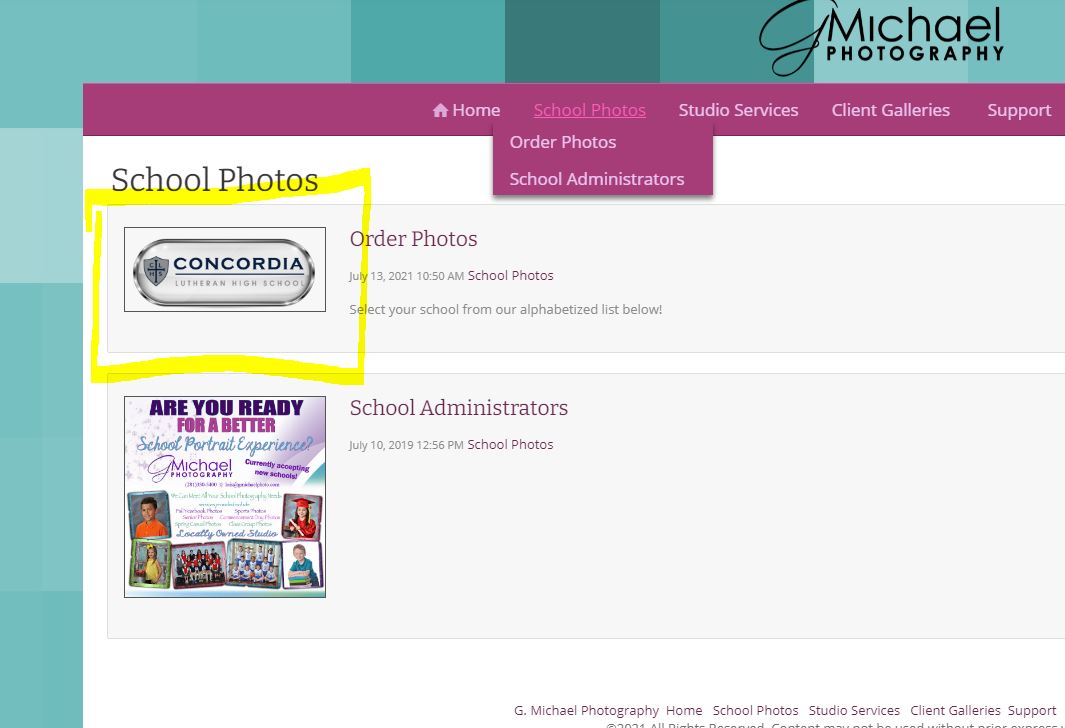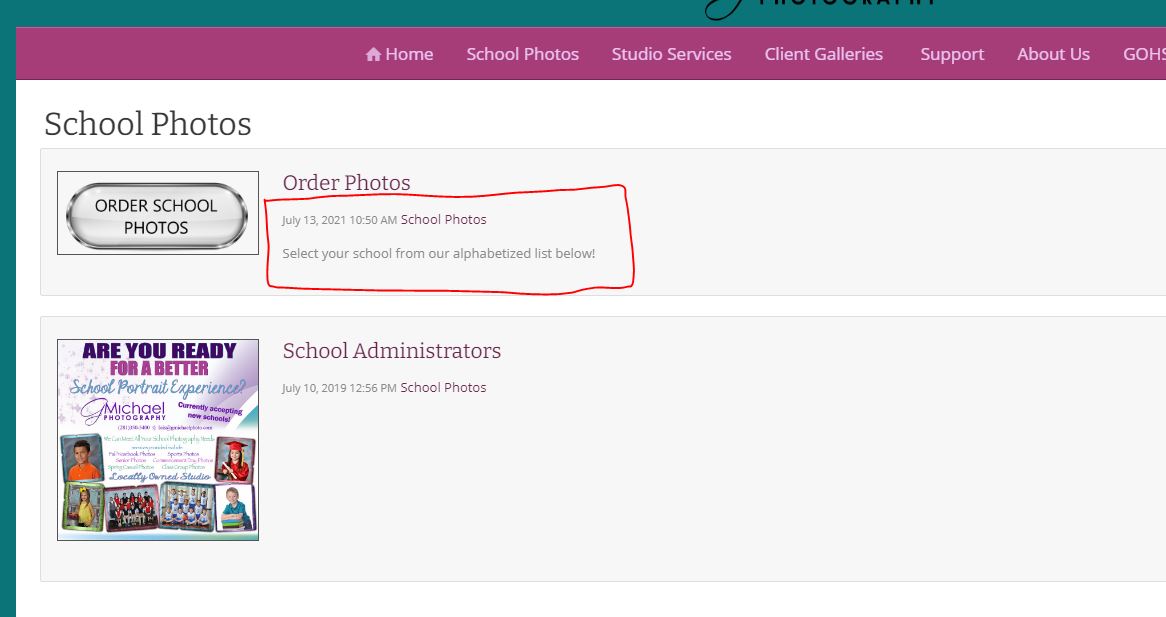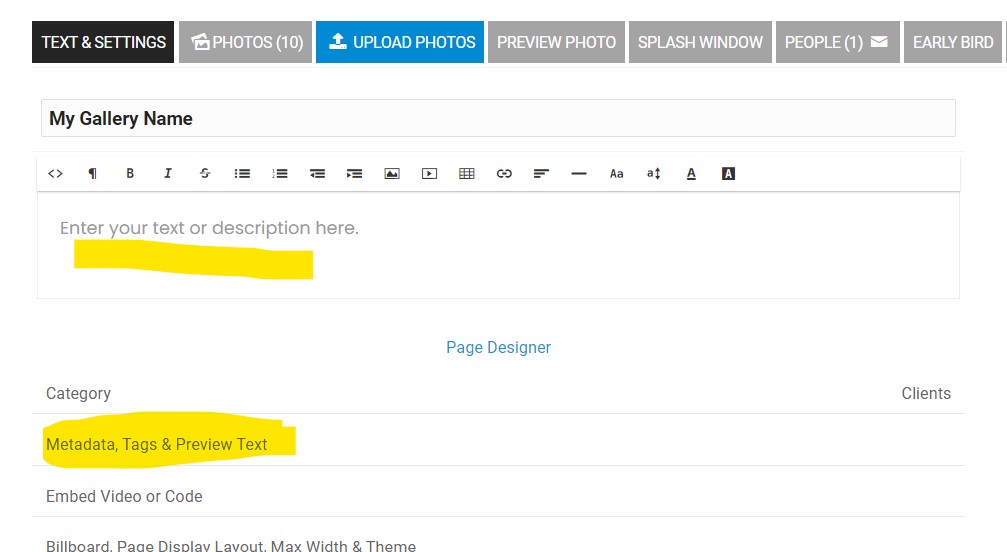To post a new support question, click the Post New Topic button below.
Current Version: 4.9.2 | Sytist Manual | Common Issues | Feature Requests
Please log in or Create an account to post or reply to topics.
You will still receive notifications of replies to topics you are part of even if you do not subscribe to new topic emails.
Thumbnail Images In Site Content
L
Lois Alberts
28 posts
Tue Jul 20, 21 3:05 PM CST
Hello, recently when updating our website, I noticed an imaged that appeared next to a link (highlighted below). I was wondering how I could remove this image. I understand that the site is currently pulling the first image that is shown on the page that it is linked too, but I am not sure where I need to look to remove this thumbnail. Any information would really help, thanks.
This is the current site link:
https://www.gmichaelphoto.com/school-photos/
This is the current site link:
https://www.gmichaelphoto.com/school-photos/
Edited Tue Jul 20, 21 3:05 PM by Lois Alberts
Tim - PicturesPro.com
16,228 posts
(admin)
Wed Jul 21, 21 7:06 AM CST
If you want to remove just that one photo you would have to upload a different photo to the Preview Photo tab of that page.
To remove all listing preview photos for that section, edit that school photos section(edit under the section name in the left menu of the Site Content area) then go to Layouts -> Page Listing Layouts and change that to titles only.
To remove all listing preview photos for that section, edit that school photos section(edit under the section name in the left menu of the Site Content area) then go to Layouts -> Page Listing Layouts and change that to titles only.
Tim Grissett, DIA - PicturesPro.com
My Email Address: info@picturespro.com
My Email Address: info@picturespro.com
L
Lois Alberts
28 posts
Tue Jul 27, 21 3:21 PM CST
That worked great, thank you. After I updated the settings I did run into another issue. I wanted to change the text that is located in the paragraph to the right of the thumbnail (boxed in red below), but I could not find the option to change the text. I was not sure if I needed to find this option in the School photos edit section tab, or if I needed to look in the Order Photos edit section tab, or if I was looking in the wrong pace entirely. Also I would like to know how to remove the date that is also in the box. Some guidance on that would help a lot, thanks again for your help.
Attached Photos
Edited Tue Jul 27, 21 3:24 PM by Lois Alberts
Tim - PicturesPro.com
16,228 posts
(admin)
Wed Jul 28, 21 11:36 AM CST
The preview text is pulled from the gallery description unless you enter something into the Preview Text area (highlighted below). So you can change it in the preview text area.
You could just change the layout so they just display as thumbnail by editing your School Photos section and then go to Layouts -> Page Listing Layouts and changing to the Thumbnail option (which would display like this).
But to remove the date you would need to go to Design -> Page Display & Content Listing Layouts and edit your listing layout (which looks like you are currently using standard) and remove the link of code that is referencing the date.
You could just change the layout so they just display as thumbnail by editing your School Photos section and then go to Layouts -> Page Listing Layouts and changing to the Thumbnail option (which would display like this).
But to remove the date you would need to go to Design -> Page Display & Content Listing Layouts and edit your listing layout (which looks like you are currently using standard) and remove the link of code that is referencing the date.
Attached Photos
Tim Grissett, DIA - PicturesPro.com
My Email Address: info@picturespro.com
My Email Address: info@picturespro.com
Please log in or Create an account to post or reply to topics.

Loading more pages