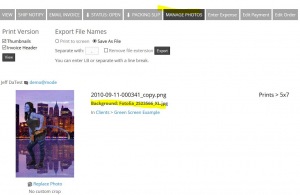To post a new support question, click the Post New Topic button below.
Current Version: 4.9.0 | Sytist Manual | Common Issues | Feature Requests
Please log in or Create an account to post or reply to topics.
You will still receive notifications of replies to topics you are part of even if you do not subscribe to new topic emails.
Green Screen Background Names Don't Appear
Paul White
157 posts
Wed Jul 06, 16 4:10 PM CST
I just discovered that the file names for the green screen backgrounds do not appear on the client's order. Since I have hundreds of backgrounds, and some are similar, it is a guessing game as to which one the client has chosen. This makes it something I won't be able to use because it will take too much time to determine the background and it may be the wrong one when I do think I have found it. PLEASE, Tim put the name of the background on the client's order.
Paul White
Tim - PicturesPro.com
16,201 posts
(admin)
Thu Jul 07, 16 6:48 AM CST
Paul White
157 posts
Thu Jul 07, 16 10:18 AM CST
Tim, Yes, but they don't appear on the Packing List, which I use to print from. As best I can tell, the Packing List is the only way to get a printed copy of the order. In order to use the screen for determining which images I must print it would mean constantly switching back and forth from the screen display to Photoshop.
If the background name can't be included in the Packing List, could we have a "To be printed" list that includes it?
If the background name can't be included in the Packing List, could we have a "To be printed" list that includes it?
Paul White
Tim - PicturesPro.com
16,201 posts
(admin)
Fri Jul 08, 16 5:54 AM CST
If you click the Manage Photos tab when viewing the order, there is a Print Version option. If you view that with the thumbnail option checked, it will show the background file name there.
I will make a note to add the background file name to the packing slip.
I will make a note to add the background file name to the packing slip.
Tim Grissett, DIA - PicturesPro.com
My Email Address: info@picturespro.com
My Email Address: info@picturespro.com
Paul White
157 posts
Fri Jul 08, 16 4:37 PM CST
Thank you, Tim!!!
Paul White
L
Loyd Van Zante
130 posts
Sun Sep 03, 17 5:05 PM CST
Hello Tim,
I don't know why I am having this problem.
When I go into the order and manage like your image above
the image only shows a black background and never the image selected and
sometimes it you will have the image name for the background beside it.
I started out with the green screen at the beginning but I have done every update.
Thanks Loyd
I don't know why I am having this problem.
When I go into the order and manage like your image above
the image only shows a black background and never the image selected and
sometimes it you will have the image name for the background beside it.
I started out with the green screen at the beginning but I have done every update.
Thanks Loyd
Tim - PicturesPro.com
16,201 posts
(admin)
Mon Sep 04, 17 9:18 AM CST
I don't know why it would be doing that, have not seen that. You would have to email me the link to your Sytist admin with the username and password so I can see.
Tim Grissett, DIA - PicturesPro.com
My Email Address: info@picturespro.com
My Email Address: info@picturespro.com
R
Ross Crum
12 posts
Fri Nov 17, 17 12:55 AM CST
The background isn't shown with packages/collections on the emails that are sent out indicating a "new order" has been entered. Not sure if this is what was originally referred to or not!
Tim - PicturesPro.com
16,201 posts
(admin)
Fri Nov 17, 17 4:44 AM CST
I believe this is something I have addressed for the next update.
Tim Grissett, DIA - PicturesPro.com
My Email Address: info@picturespro.com
My Email Address: info@picturespro.com
R
Ross Crum
12 posts
Fri Nov 17, 17 9:33 AM CST
Thanks Tim! Not rushing, but when is the next update expected?
Tim - PicturesPro.com
16,201 posts
(admin)
Fri Nov 17, 17 11:33 AM CST
Sometime in the first couple of weeks of December.
Tim Grissett, DIA - PicturesPro.com
My Email Address: info@picturespro.com
My Email Address: info@picturespro.com
Bruce Pham
287 posts
Sun Nov 19, 17 6:45 PM CST
Also Tim, please think about allowing client to see the backdrop names. This option would really help when clients call in their orders and need to tell us the backdrop they want.
Bruce Pham • Forever Studio • School Pictures At Their Best
Please log in or Create an account to post or reply to topics.

Loading more pages