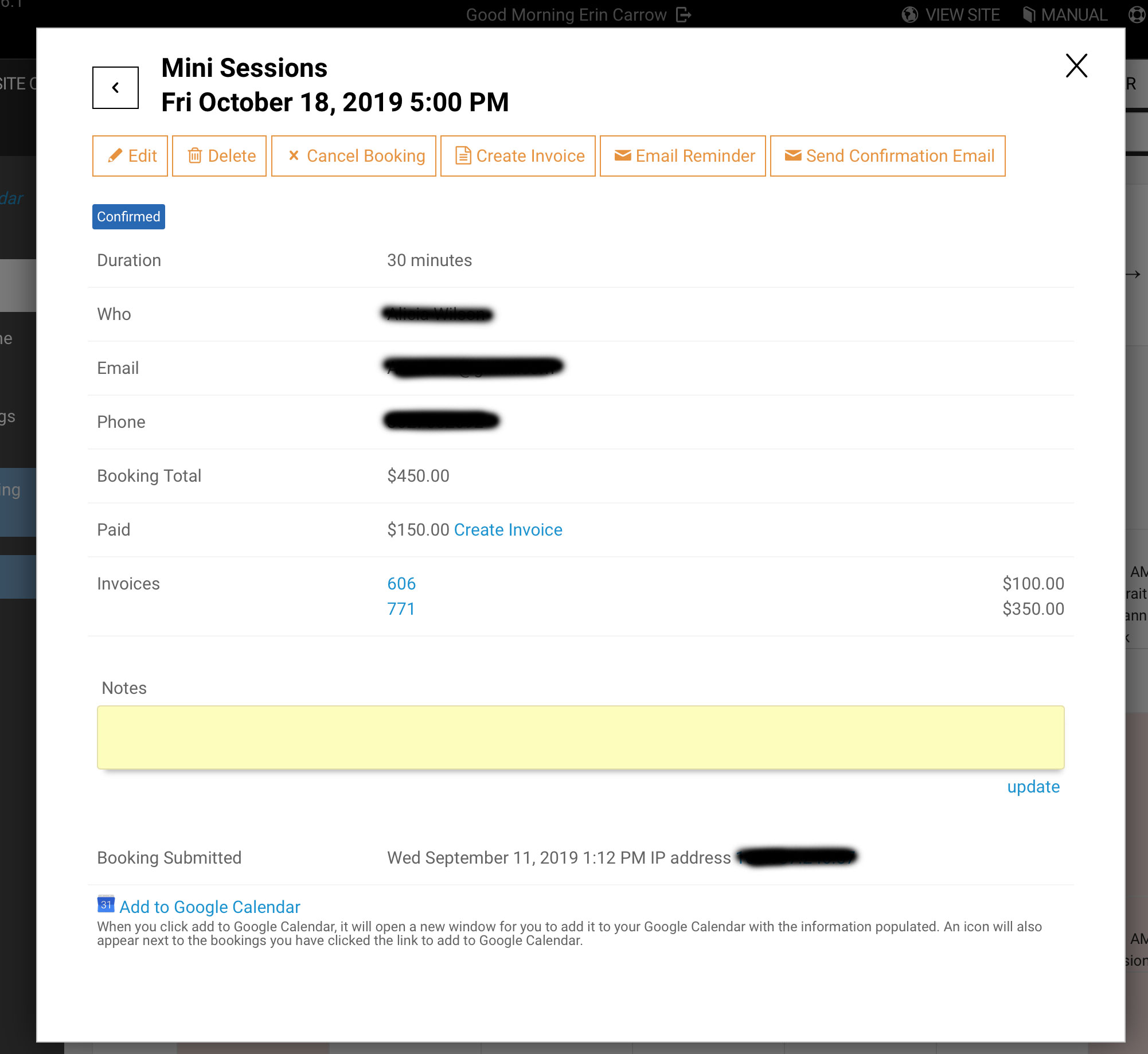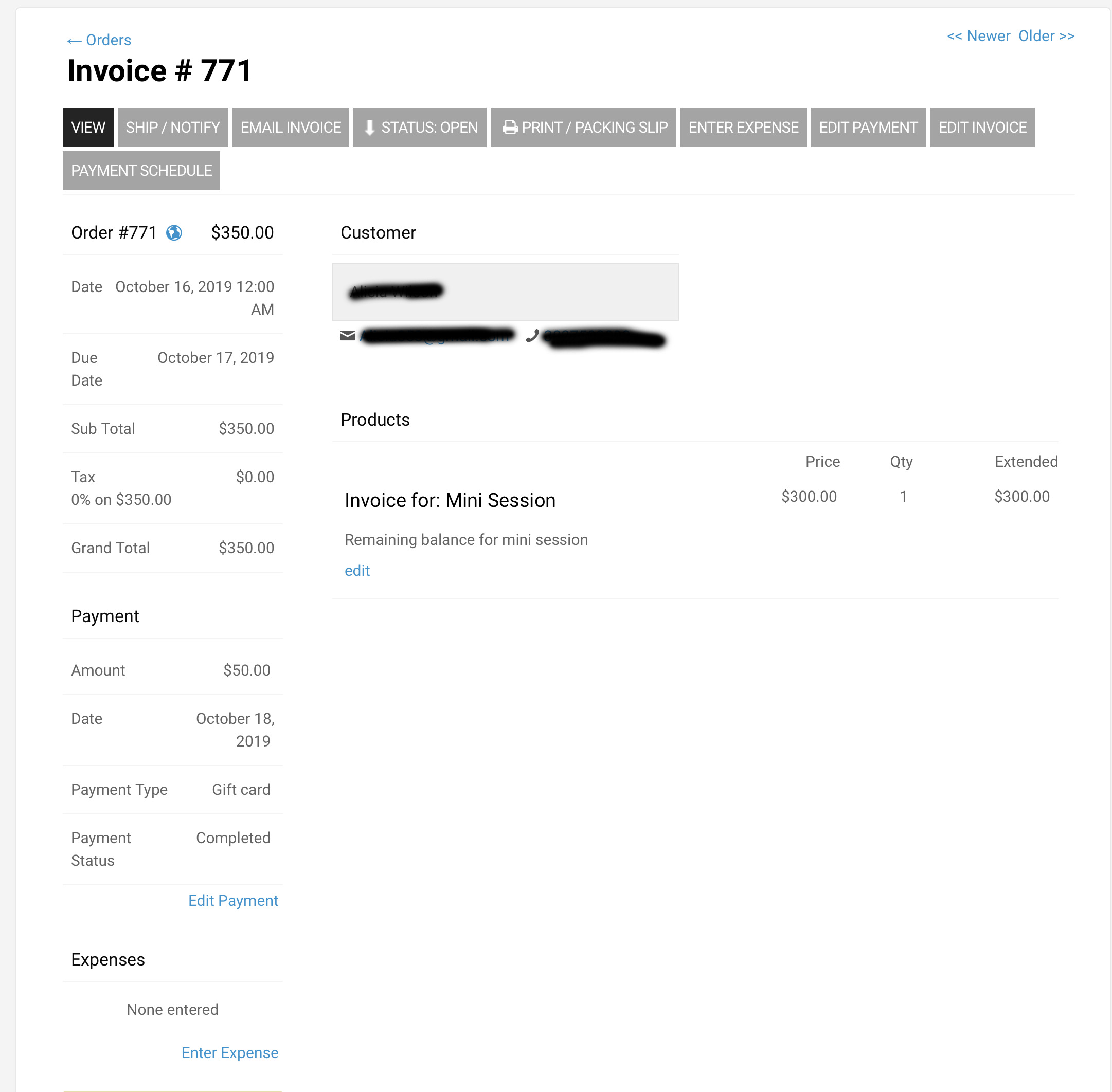To post a new support question, click the Post New Topic button below.
Current Version: 4.9.2 | Sytist Manual | Common Issues | Feature Requests
Please log in or Create an account to post or reply to topics.
You will still receive notifications of replies to topics you are part of even if you do not subscribe to new topic emails.
Invoicing And Payments
E
Erin Carrow
42 posts
Fri Oct 18, 19 10:45 AM CST
So I have an option where the client is purchasing a $450 mini session and it requires a $100 deposit.
Once the remainder comes due, I created another invoice for the remainder of the balance and sent that to the client. She has a $50 gift card she wants to apply to the remainder. No problem - I just add a $50 payment. It shows up on the booking calendar invoice (see screenshot).
But then when I look at the invoice, it doesn't show the total adjusted. So first, I tried to manually adjust the remainder due and send another email . . . but when the client receives the email and clicks on the link, there's no where to click to make a payment. Help please!
Once the remainder comes due, I created another invoice for the remainder of the balance and sent that to the client. She has a $50 gift card she wants to apply to the remainder. No problem - I just add a $50 payment. It shows up on the booking calendar invoice (see screenshot).
But then when I look at the invoice, it doesn't show the total adjusted. So first, I tried to manually adjust the remainder due and send another email . . . but when the client receives the email and clicks on the link, there's no where to click to make a payment. Help please!
Attached Photos
Tim - PicturesPro.com
16,242 posts
(admin)
Fri Oct 18, 19 11:55 AM CST
You added a payment to the invoice so it removes the payment option.
You need to click the edit order tab, remove ALL the payment information. Then click the Payment Schedule option and set that up if you want to take multiple payments on that invoice.
https://www.picturespro.com/sytist-manual/people/invoicing/
You need to click the edit order tab, remove ALL the payment information. Then click the Payment Schedule option and set that up if you want to take multiple payments on that invoice.
https://www.picturespro.com/sytist-manual/people/invoicing/
Tim Grissett, DIA - PicturesPro.com
My Email Address: info@picturespro.com
My Email Address: info@picturespro.com
Please log in or Create an account to post or reply to topics.

Loading more pages